This article will describe installing iSCSI target and sharing with Windows 10.
Table of Contents
1 System environment
A private network address is 192.168.11.0/24.
2 Install iscsitarget
Install iscsitarget with apt.
$ sudo apt install -y iscsitarget
3 /etc/default/iscsitarget
Change ISCSITARGET_ENABLE to be true.
$ diff -uprN /etc/default/iscsitarget{.org,}
--- /etc/default/iscsitarget.org 2016-05-05 14:28:56.574153766 +0900
+++ /etc/default/iscsitarget 2016-05-05 14:29:03.398123667 +0900
@@ -1,4 +1,4 @@
-ISCSITARGET_ENABLE=false
+ISCSITARGET_ENABLE=true
ISCSITARGET_MAX_SLEEP=3
4 /etc/iet/targets.allow
Add access permission to localhost and private network.
$ cat /etc/iet/targets.allow ALL 127.0.0.1,192.168.11.0/24
5 Export volume
Export a file as a volume.
$ sudo mkdir /var/lib/iscsi $ sudo dd if=/dev/zero of=/var/lib/iscsi/fileio.img bs=1 count=0 seek=20G
Export a block device /dev/vdb as a volume.
$ cat /proc/partitions | grep vdb 253 16 20971520 vdb
6 /etc/iet/ietd.conf
Type to fileio in case of a file, blockio in case of a block device.
$ sudo cat /etc/iet/ietd.conf Target iqn.2016-05.net.my:fileio.img Lun 0 Path=/var/lib/iscsi/fileio.img,Type=fileio Target iqn.2016-05.net.my:blockio.img Lun 0 Path=/dev/vdb,Type=blockio
7 Run iscsitarget
Run iscsitarget with systemd.
$ sudo systemctl enable iscsitarget $ sudo systemctl restart iscsitarget
8 Access from Windows 10
Windows 10 has a iSCSI initiator.
Control panel -> System and Security -> Administrative Tools -> iSCSI initiator
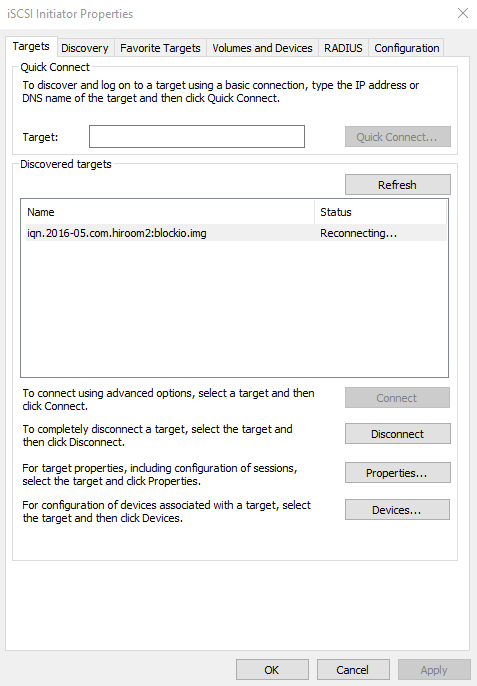
After connection with iSCSI initiator, you can initialize volume with Disk Management and use it as a drive.