This article will describe installing LinuxMint 18. You can upgrade from LinxMint 17 in 2016/7. Installer guild is same with Ubuntu.
Table of Contents
1 LinuxMint 18
Though desktop environment is different from Ubuntu 16.04, most of package is same with Ubuntu 16.04. If you cannot find information of LinuxMint 18, you should try to find information of Ubuntu 16.04.
2 Download LinuxMint 18
Cinnamon iso and MATE iso are released now. Please check here for iso of other desktop environment.
3 Install LinuxMint 18
This article describe how to install LinuxMint 18 newly.
3.1 Newly install LinuxMint 18
Boot linuxmint-18-cinnamon-64bit.iso.
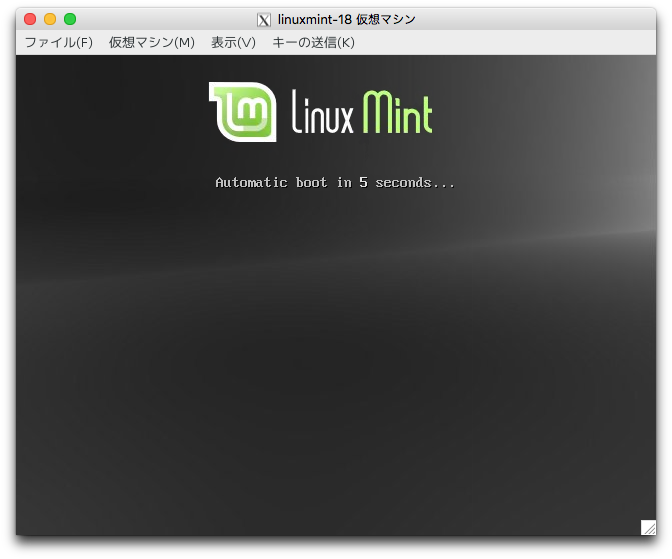
When press key like Esc key, GRUB menu is displayed as below.
"OEM install" means that installing packages without setting root password and adding user. The firstboot package provides same feature with this.
Select "Start Linux Mint".
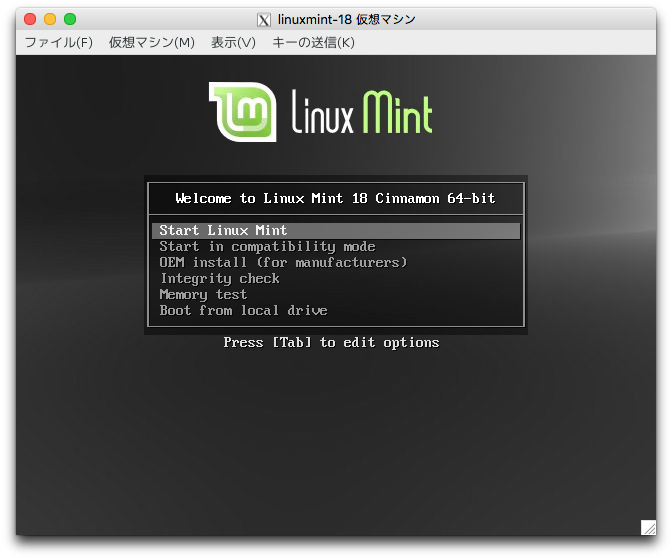
Desktop is displayed.
If you have problem with resolution, run Terminal application at the bottom of desktop with mouse, and type "xrand -s 1024x768" for changing resolution.
Double click on "Install Linux Mint".
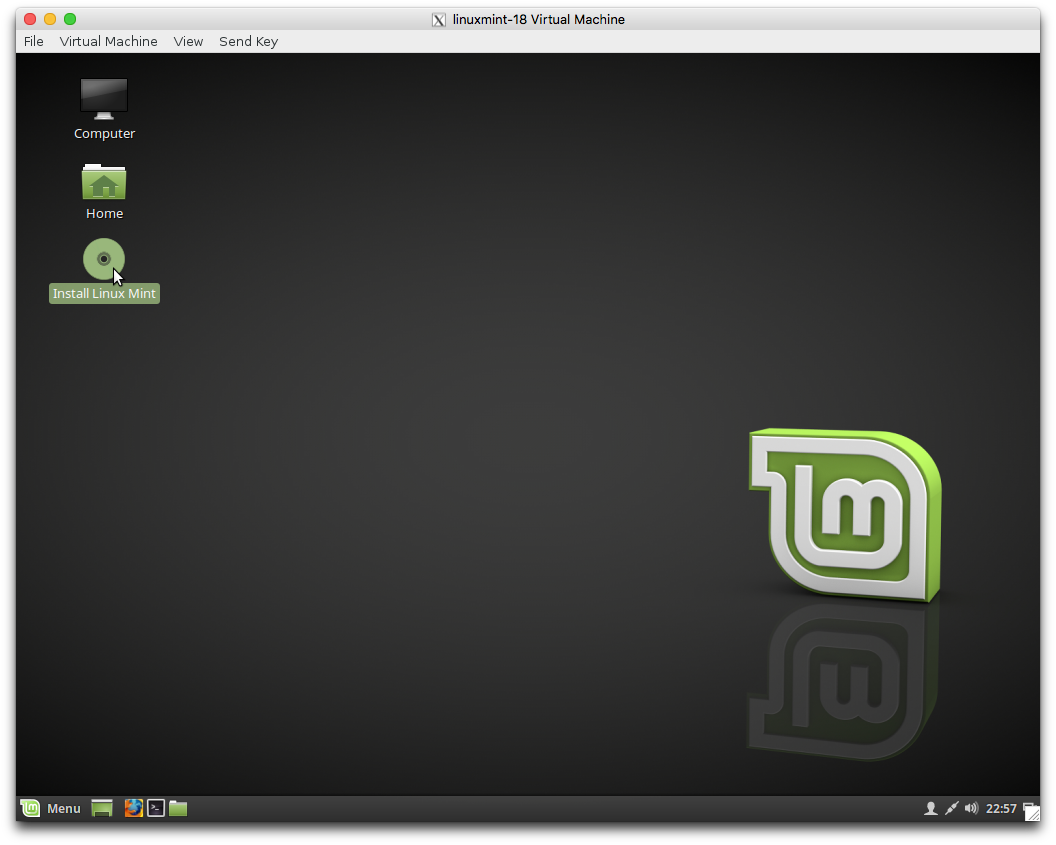
Select language.
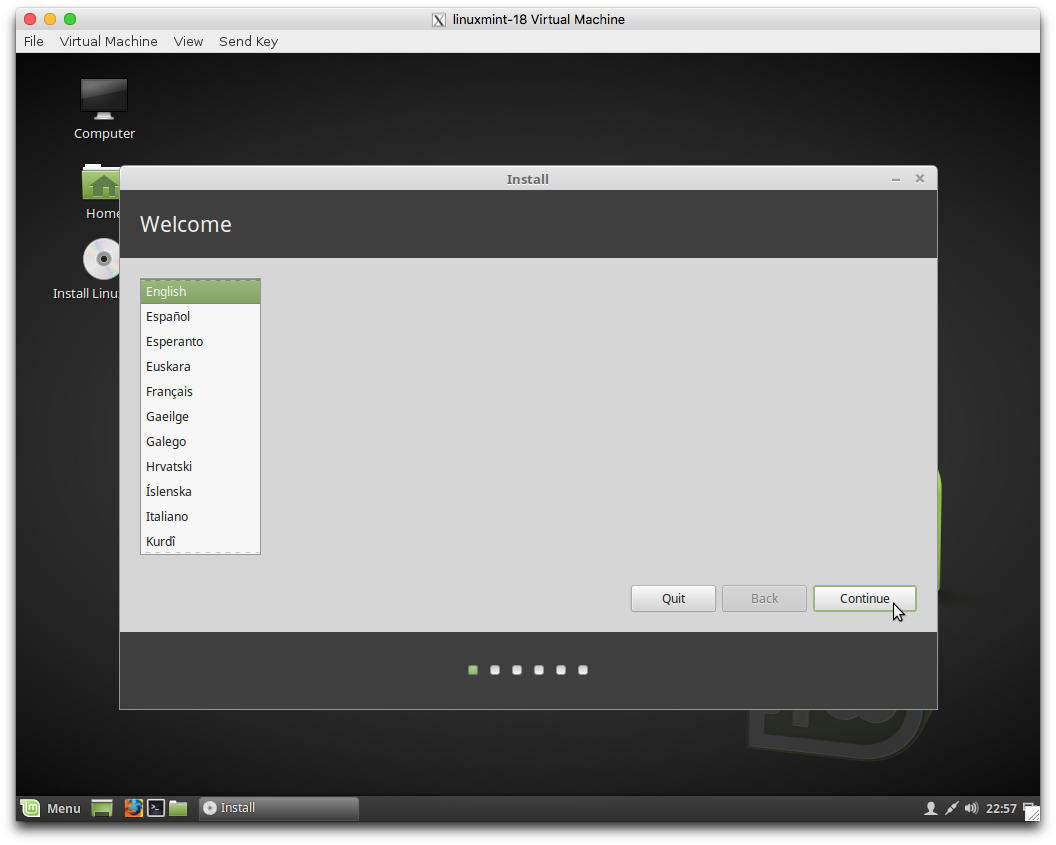
If you have NVIDIA board or new WIFI chip, check "Install third-party software …".
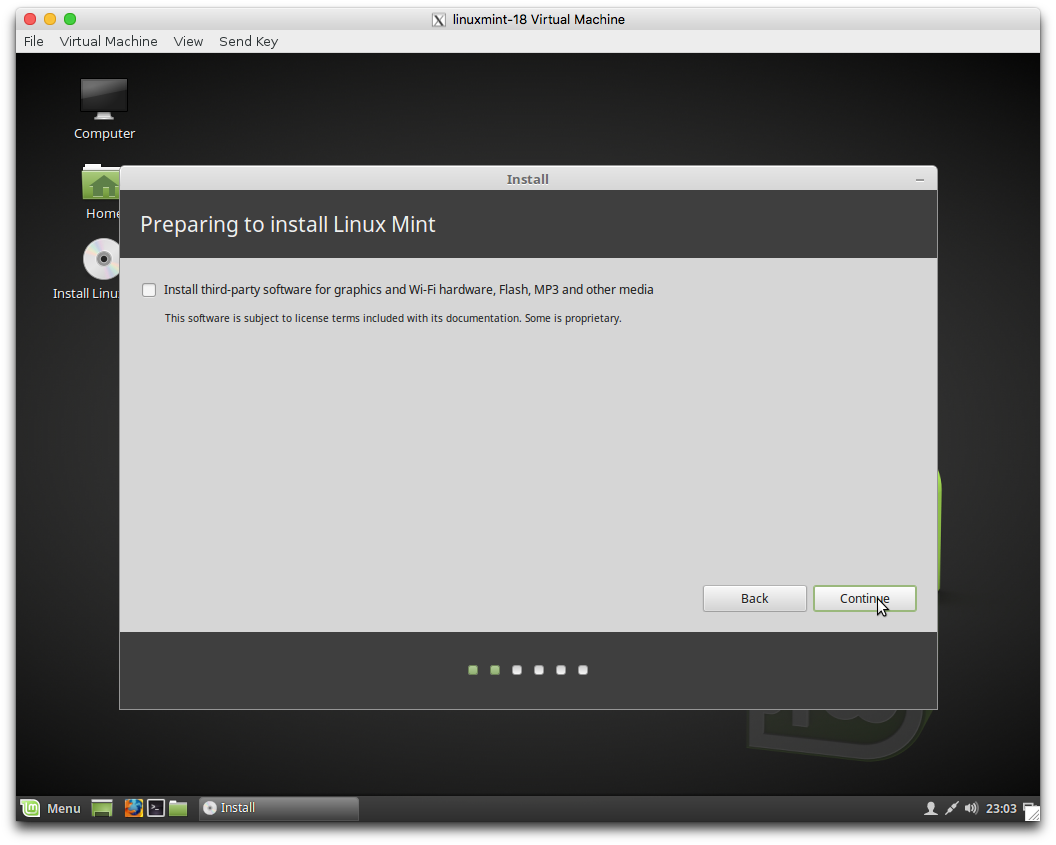
Disk partition setting is displayed. This article will use whole of disk and enable LVM.
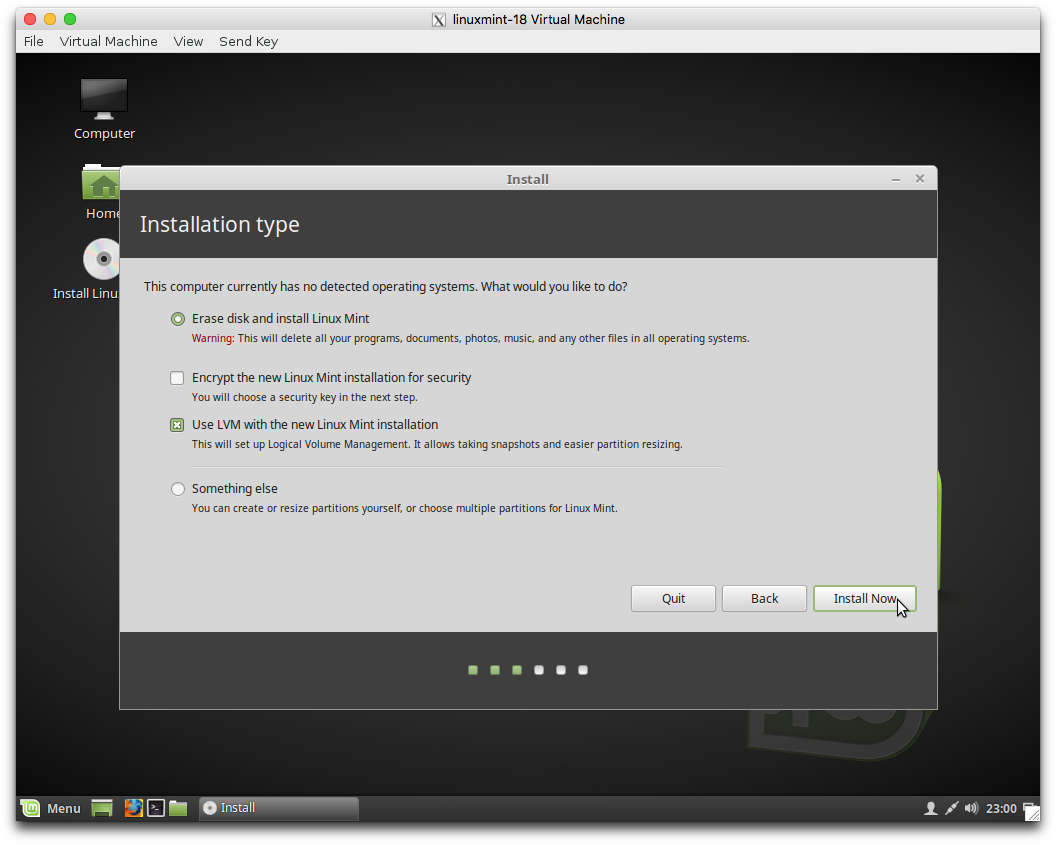
Confirmation of partition is displayed.
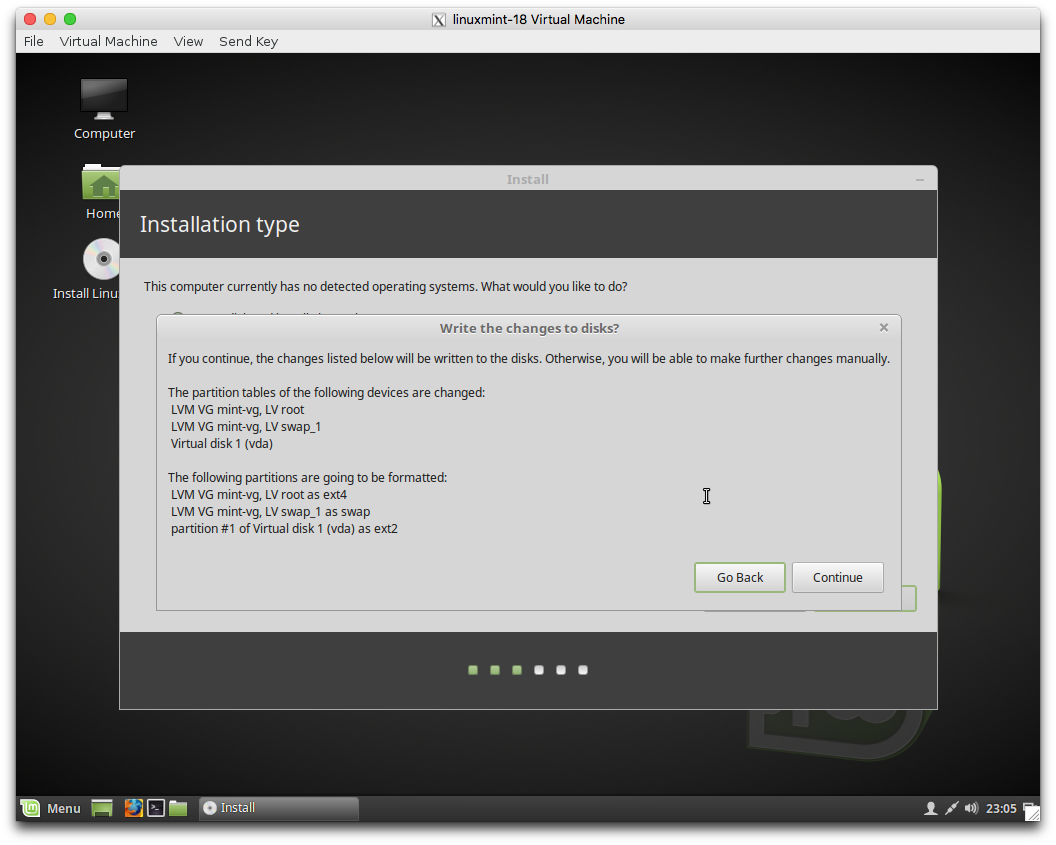
Timezone setting is displayed. If timezone is not suitable for your location, change timezone with cliking on the map.

Keyboard layout setting is displayed.
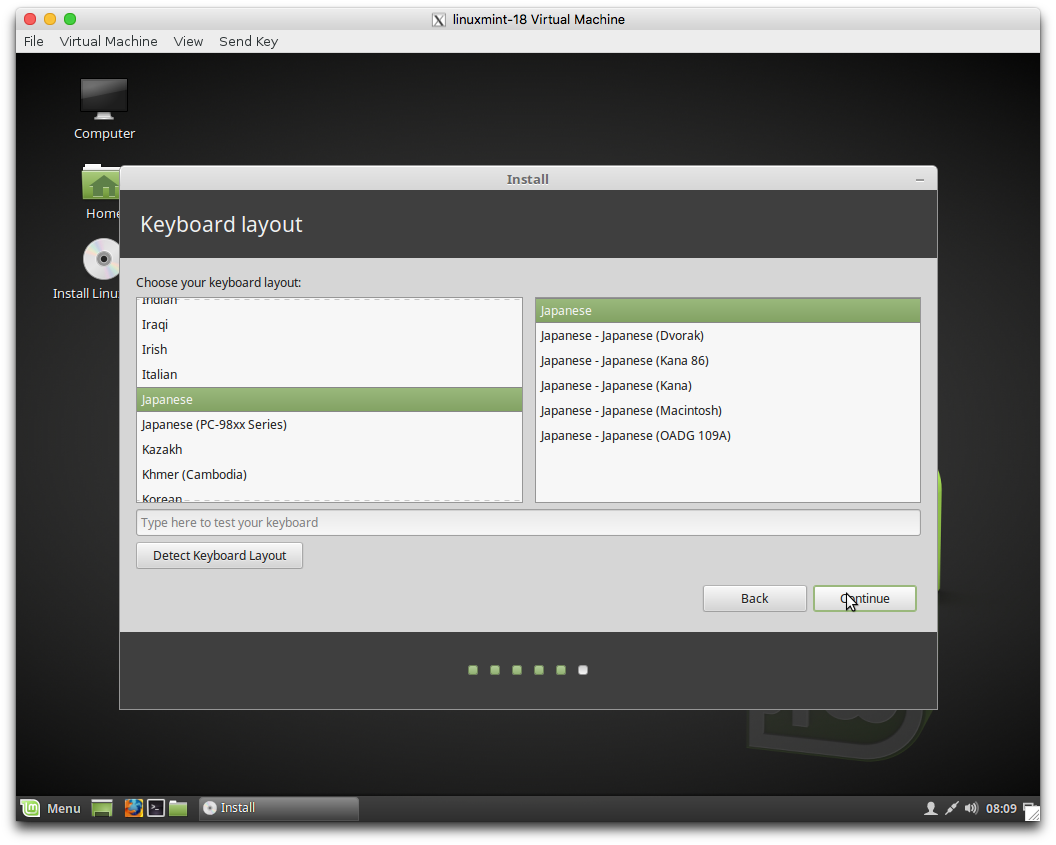
Hostname and user setting is displayed.
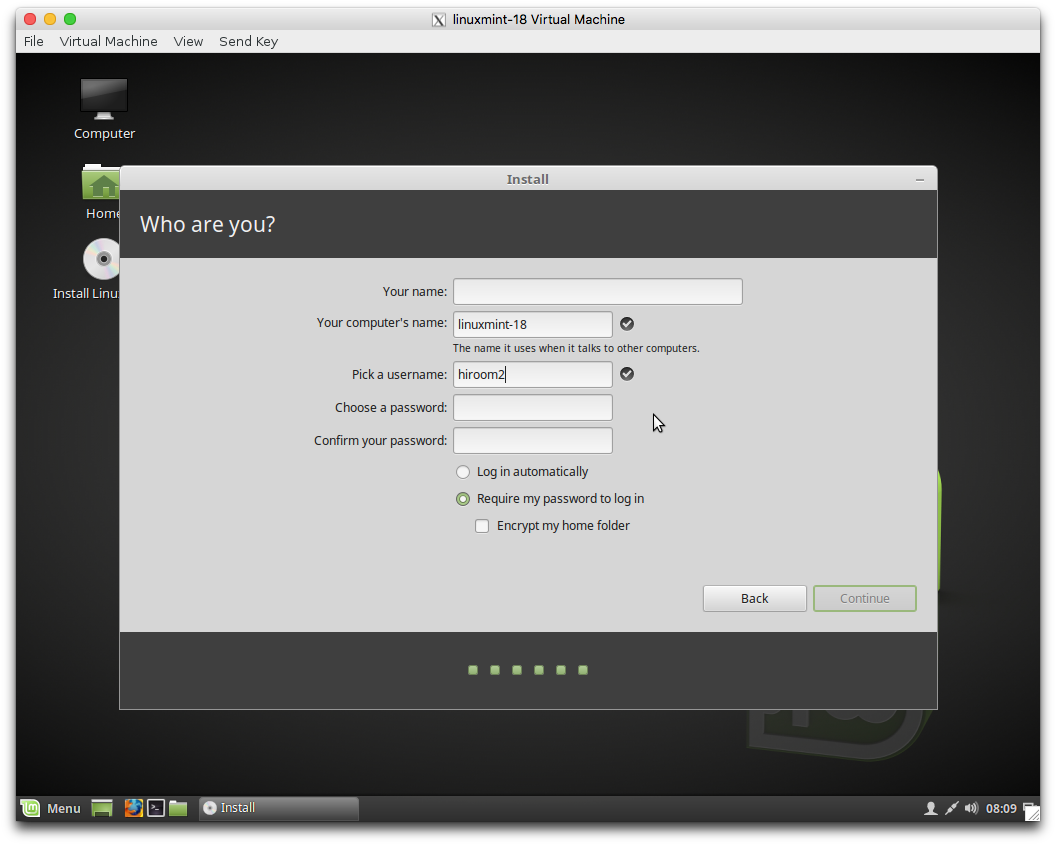
Install is in progress, please wait it is completed.
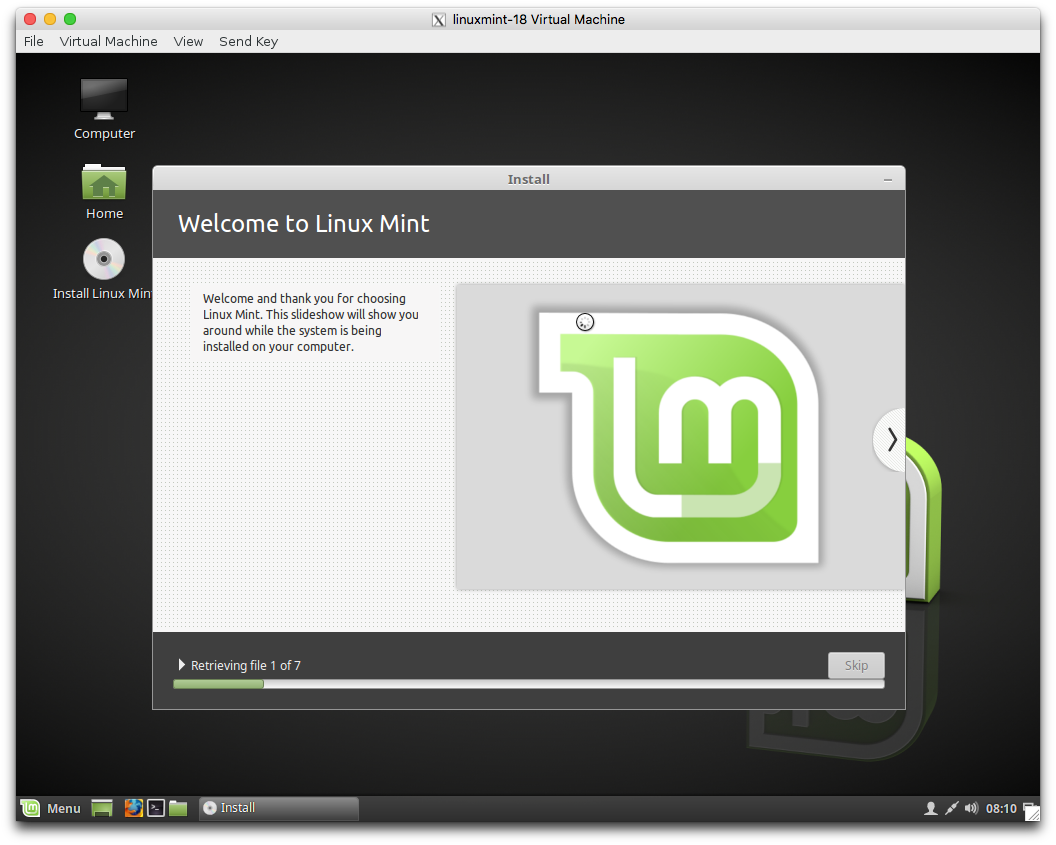
Install is completed. Reboot machine.
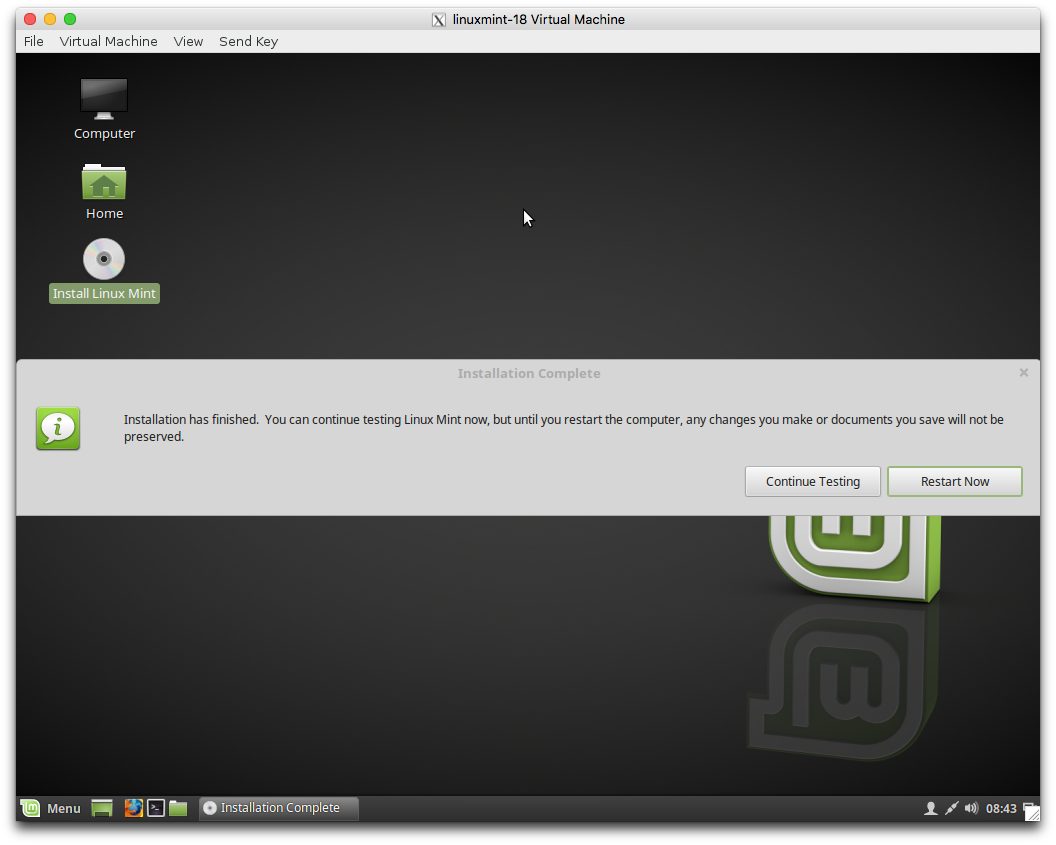
Eject iso and press ENTER key.
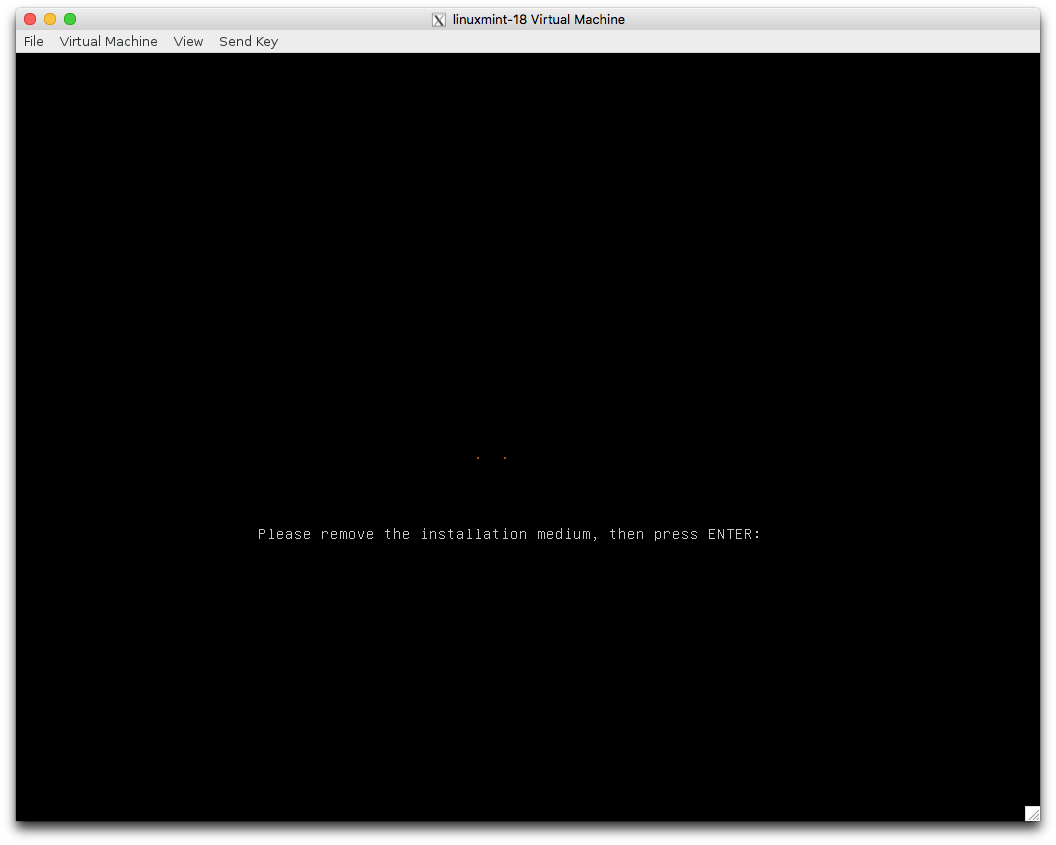
LinuxMint is running after reboot.
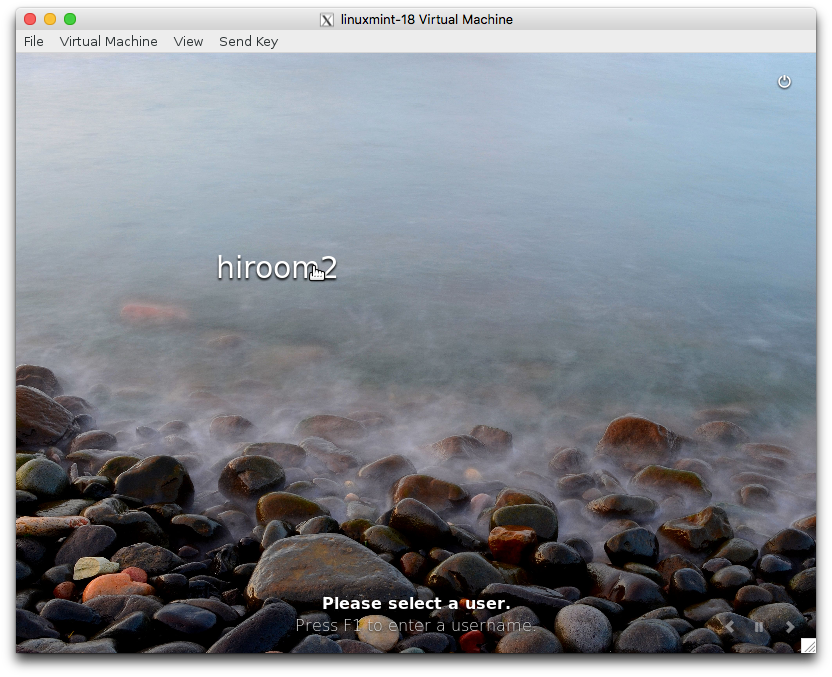
3.2 Upgrade from LinuxMint 17 to LinuxMint 18
Upgrade to the latest LinuxMint 17.
$ sudo apt-get update -y $ sudo apt-get upgrade -y $ sudo apt-get dist-upgrade -y $ sudo reboot
Upgrade to LinuxMint 18 with mintupgrade according to LinuxMint Tutorial. Upgrading takes about 3 hours.
Remove mono because it will causes abort. If you need mono, please install mono and auto removed packages after upgrade. Remove xscreensaver-gl because is will cause error.
There might be other erros, please run "sudo apt install -f" or remove errored packages.
$ sudo apt remove -y mono-* libmono-* xscreensaver-gl $ sudo apt install -y mintupgrade $ yes "y" | mintupgrade upgrade $ sudo reboot
The version will be sarah after reboot.
$ lsb_release -cs sarah
The mono's error is as below.
Preparing to unpack .../libgtk2.0-cil_2.12.10-6_amd64.deb ...
Removing libgtk2.0-cil from Mono
Native stacktrace:
/usr/bin/mono() [0x49ff2f]
/lib/x86_64-linux-gnu/libpthread.so.0(+0x113d0) [0x7fb769d4c3d0]
/lib/x86_64-linux-gnu/libc.so.6(gsignal+0x38) [0x7fb7699a7418]
/lib/x86_64-linux-gnu/libc.so.6(abort+0x16a) [0x7fb7699a901a]
/usr/bin/mono() [0x630409]
/usr/bin/mono() [0x63069c]
/usr/bin/mono() [0x630833]
/usr/bin/mono() [0x5a363e]
/usr/bin/mono() [0x427e3e]
/usr/bin/mono(mono_main+0x2cb) [0x475abb]
/lib/x86_64-linux-gnu/libc.so.6(__libc_start_main+0xf0) [0x7fb769992830]
/usr/bin/mono(_start+0x29) [0x422e79]
Debug info from gdb:
[New LWP 18752]
[Thread debugging using libthread_db enabled]
Using host libthread_db library "/lib/x86_64-linux-gnu/libthread_db.so.1".
0x00007fb769d4bfbb in waitpid () from /lib/x86_64-linux-gnu/libpthread.so.0
Id Target Id Frame
2 Thread 0x7fb768fff700 (LWP 18752) "mono" 0x00007fb769d483a0 in
pthread_cond_wait@@GLIBC_2.3.2 () from /lib/x86_64-linux-gnu/libpthread.so.0
* 1 Thread 0x7fb76a86d780 (LWP 18751) "mono" 0x00007fb769d4bfbb in
waitpid () from /lib/x86_64-linux-gnu/libpthread.so.0
Thread 2 (Thread 0x7fb768fff700 (LWP 18752)):
#0 0x00007fb769d483a0 in pthread_cond_wait@@GLIBC_2.3.2 () from
/lib/x86_64-linux-gnu/libpthread.so.0
#1 0x00000000005fdcdb in ?? ()
#2 0x00007fb769d426fa in start_thread () from
/lib/x86_64-linux-gnu/libpthread.so.0
#3 0x00007fb769a78b5d in clone () from
/lib/x86_64-linux-gnu/libc.so.6
Thread 1 (Thread 0x7fb76a86d780 (LWP 18751)):
#0 0x00007fb769d4bfbb in waitpid () from /lib/x86_64-linux-gnu/libpthread.so.0
#1 0x00000000004a0006 in ?? ()
#2 <signal handler called>
#3 0x00007fb7699a7418 in raise () from /lib/x86_64-linux-gnu/libc.so.6
#4 0x00007fb7699a901a in abort () from /lib/x86_64-linux-gnu/libc.so.6
#5 0x0000000000630409 in ?? ()
#6 0x000000000063069c in ?? ()
#7 0x0000000000630833 in ?? ()
#8 0x00000000005a363e in ?? ()
#9 0x0000000000427e3e in ?? ()
#10 0x0000000000475abb in mono_main ()
#11 0x00007fb769992830 in __libc_start_main () from /lib/x86_64-linux-gnu/libc.so.6
#12 0x0000000000422e79 in _start ()
=================================================================
Got a SIGABRT while executing native code. This usually indicates
a fatal error in the mono runtime or one of the native libraries
used by your application.
=================================================================
Aborted
The xscreensaver-gl's error is as below.
Errors were encountered while processing: /var/cache/apt/archives/xscreensaver-gl_5.34-2ubuntu1_amd64.deb E: Sub-process /usr/bin/dpkg returned an error code (1)
4 Settings after installation
This article will describe setting of LinuxMint 18 to people who wants to customize packages in LinuxMint 18.
4.1 Create deb-src repository file
Because LinuxMint 18 does not set deb-src repository by default, you need to create new file for deb-src repository. This makes it possible to download source code with using apt source.
$ sudo sed 's/^deb/deb-src/g' \ /etc/apt/sources.list.d/official-package-repositories.list | \ sudo tee /etc/apt/sources.list.d/deb-src.list $ sudo apt update -y
4.2 Remove /etc/apt/apt.conf.d/00recommends
LinuxMint 18 does not install recommended package by default. This issue has been reported in previous version.
$ cat /etc/apt/apt.conf.d/00recommends APT::Install-Recommends "false"; Aptitude::Recommends-Important "false";
You can check recommended package with apt show.
$ apt show libfltk1.3-dev <snip> Depends: libfltk-cairo1.3 (= 1.3.3-7), libfltk-forms1.3 (= 1.3.3-7), libfltk-gl1.3 (= 1.3.3-7), libfltk-images1.3 (= 1.3.3-7), libfltk1.3 (= 1.3.3-7), libx11-dev Recommends: fluid, libgl1-mesa-dev | libgl-dev, libglu1-mesa-dev | libglu-dev Suggests: fltk1.3-doc, libcairo2-dev, libjpeg-dev, libpng-dev, libxext-dev, libxft-dev, libxinerama-dev, zlib1g-dev | libz-dev <snip>
Ubuntu 16.04 install recommended package by default. Lack of recommended package might cause build error of source code which is from Ubuntu 16.04
When building source code which is from Ubuntu 16.04, you always need "-o 'apt::install-recommends=true'".
$ sudo apt install -o 'apt::install-recommends=true' <package>
Removing /etc/apt/apt.conf.d/00recommends may be better.
$ sudo rm /etc/apt/apt.conf.d/00recommends