This article will describe installing KVM and running virtual machine.
Table of Contents
1 Install qemu-kvm and libvirt
Install qemu-kvm package and some packages for virtual machine operation.
$ sudo yum install -y qemu-kvm libvirt-client virt-install \ virt-manager virt-viewer bridge-utils
2 Bridge interface
The bridge interface is needed for accessing virtual machine via network from other machine.
3 libvirt group
The user in libvirt group can run virt-manager without sudo.
$ sudo gpasswd libvirt -a <username>
4 Create iso directory
Create iso directory for sharing iso images with multiple users. Move ubuntu-16.04-desktop-amd64.iso to iso directory.
$ sudo mkdir /var/lib/libvirt/iso $ sudo mv ubuntu-16.04-desktop-amd64.iso /var/lib/libvirt/iso/ $ sudo chown qemu:qemu /var/lib/libvirt/iso/ubuntu-16.04-desktop-amd64.iso
5 VNC port
Allow VNC port with using vnc-server.xml so that other machine can access virtual machine.
The vnc-server.xml allows only 4 ports. If you need more, please change 5903 to bigger value.
$ sudo cat /usr/lib/firewalld/services/vnc-server.xml <?xml version="1.0" encoding="utf-8"?> <service> <short>Virtual Network Computing Server (VNC)</short> <description>A VNC server provides an external accessible X session. Enable this option if you plan to provide a VNC server with direct access. The access will be possible for displays :0 to :3. If you plan to provide access with SSH, do not open this option and use the via option of the VNC viewer.</description> <port protocol="tcp" port="5900-5903"/> </service>
Allow VNC port.
$ sudo firewall-cmd --add-service=vnc-server --permanent $ sudo firewall-cmd --reload
6 Enable kvm_intel nested
If Enable kvm_intel nested, you can create nested virtual machine on virtual machine.
$ sudo su -c \ 'echo options kvm_intel nested=1 > /etc/modprobe.d/qemu-system-x86.conf' $ sudo reboot
7 Create virtual machine with virt-install
Create disk with qemu-img and create virtual machine with virt-install. Please change vnc password.
$ sudo qemu-img create -f raw /var/lib/libvirt/images/ubuntu-16.04-vm.raw 80G
$ sudo virt-install --name ubuntu-16.04-vm --memory 1024 --vcpus 1 \
--cdrom /var/lib/libvirt/iso/ubuntu-16.04-desktop-amd64.iso \
--network bridge=br0 --os-type linux --os-variant ubuntu14.04 \
--file /var/lib/libvirt/images/ubuntu-16.04-vm.raw \
--graphics vnc,listen=0.0.0.0,password=password,keymap=ja
virt-viewer is running and virtual machine is displayed.
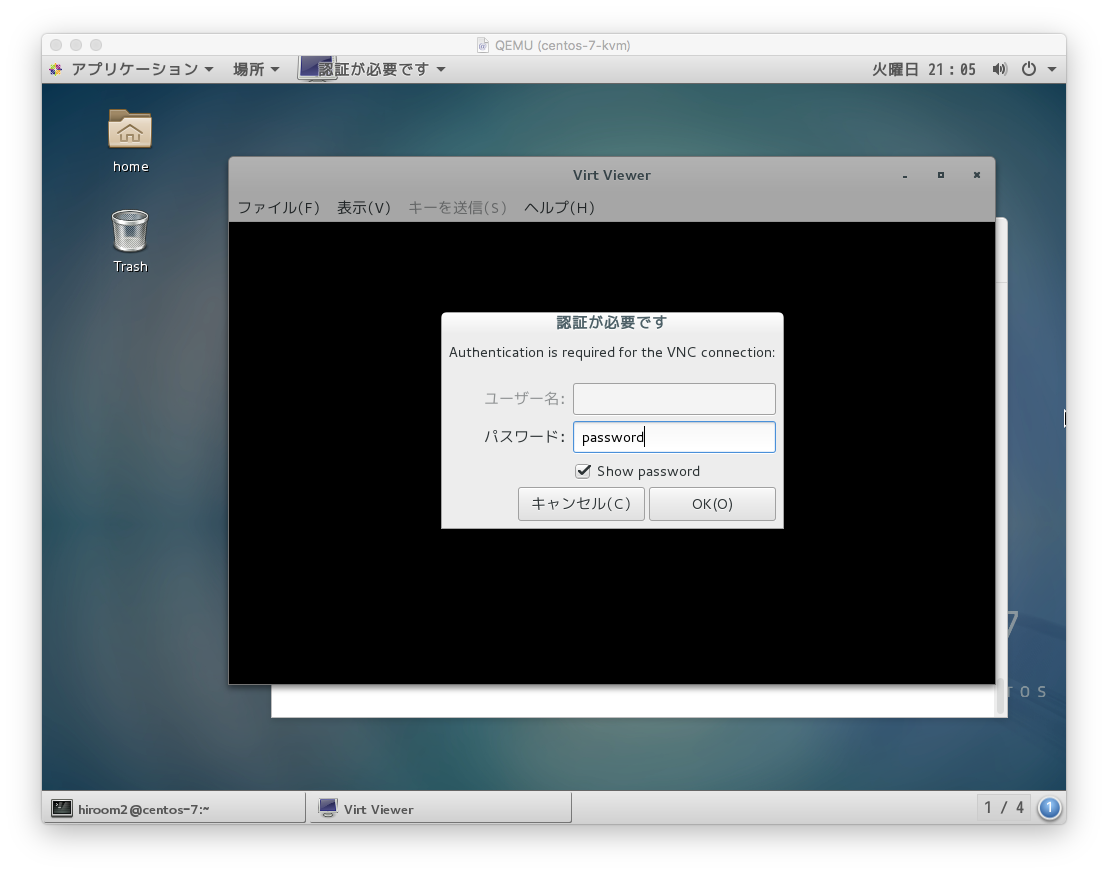
Close virt-viewer. Other machine can access virtual machine via VNC.
$ open vnc://<server>:<port>