This article will describe how to set gmail in Thunderbird.
Table of Contents
1 Install Thunderbird
Thunderbird is installed by default. If you uninstalled it, please run Ubuntu Software via Dash.
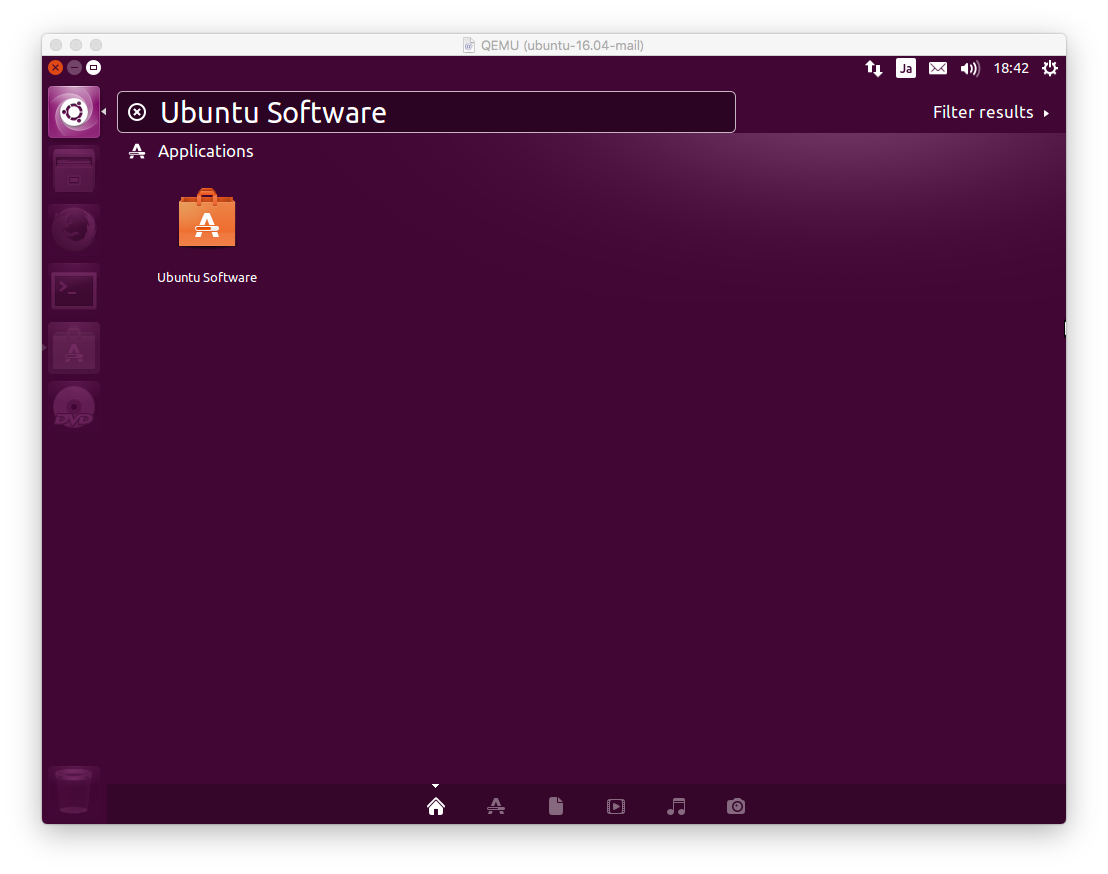
Search thunderbird in Ubuntu Software and install it.
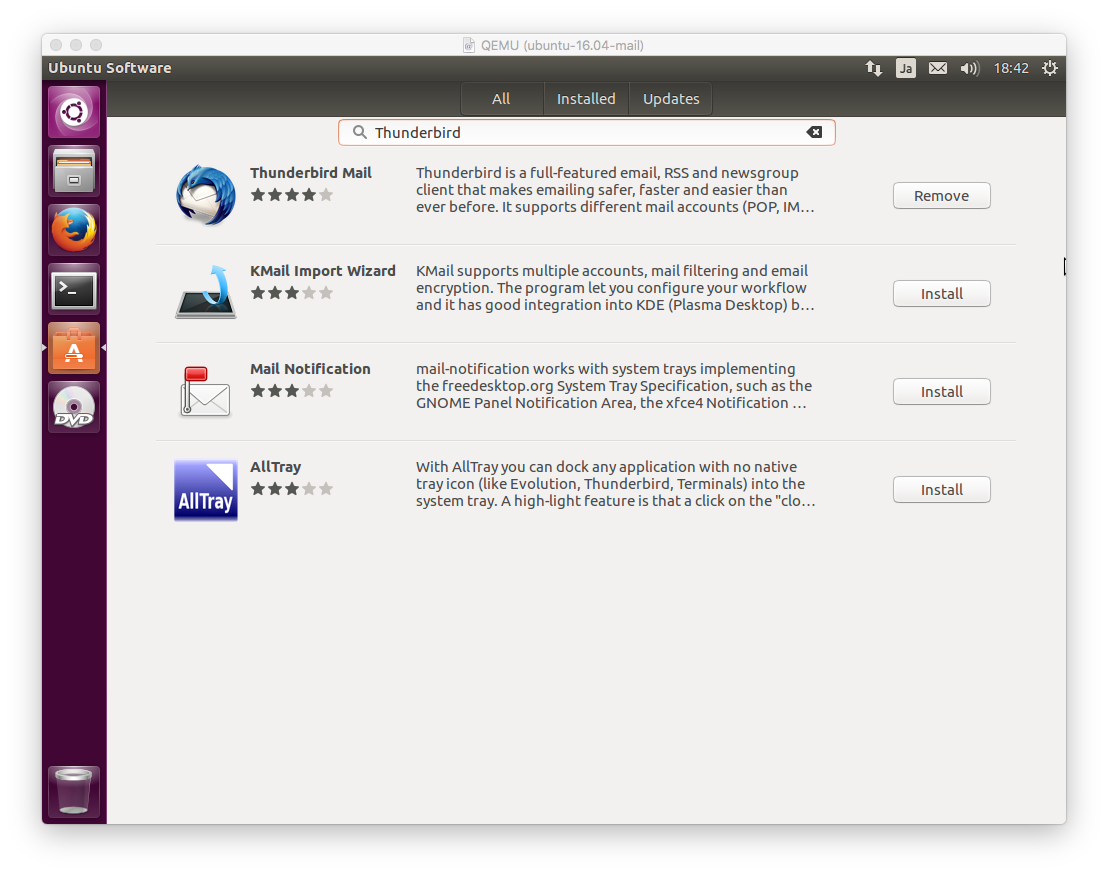
2 Gmail setting
Run Thunderbird via Dash.
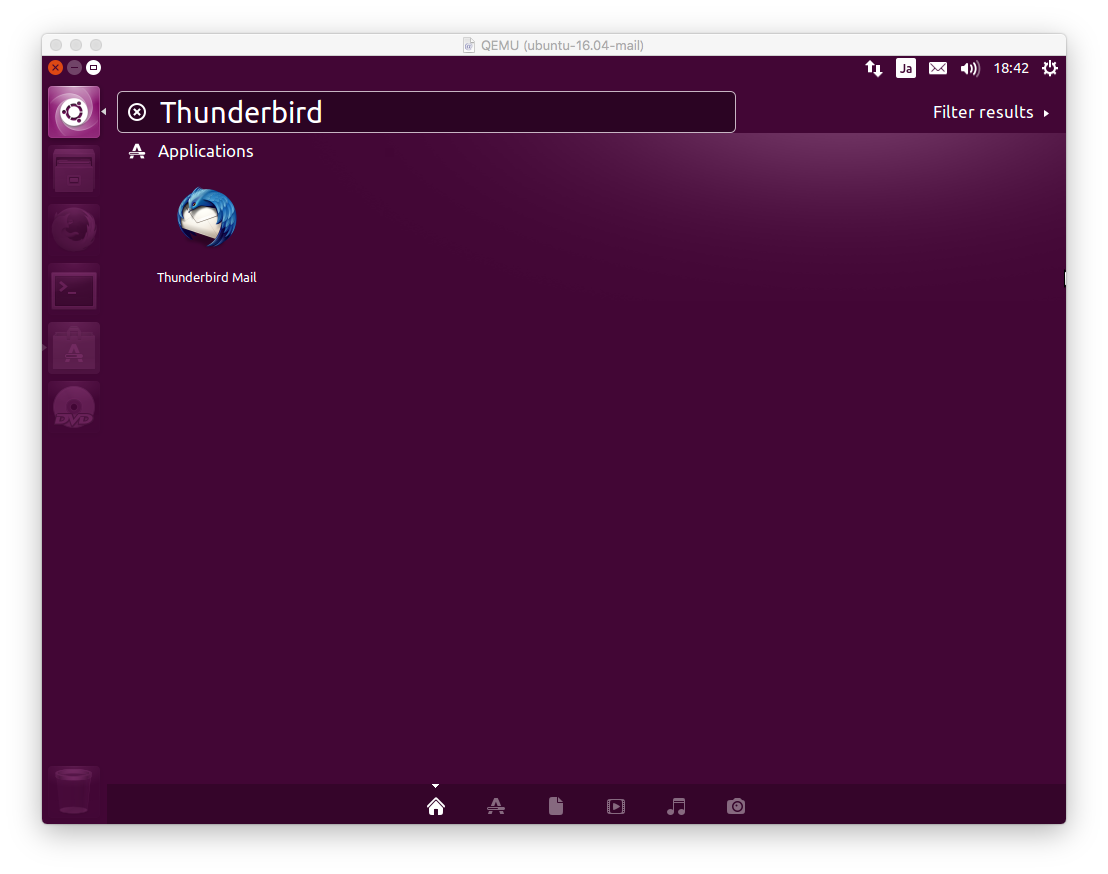
When you run thunderbird at the first time, guide for creating new mail account with gandi.net will be displayed. This article does not use it. Press "Skip this and use my existing email".
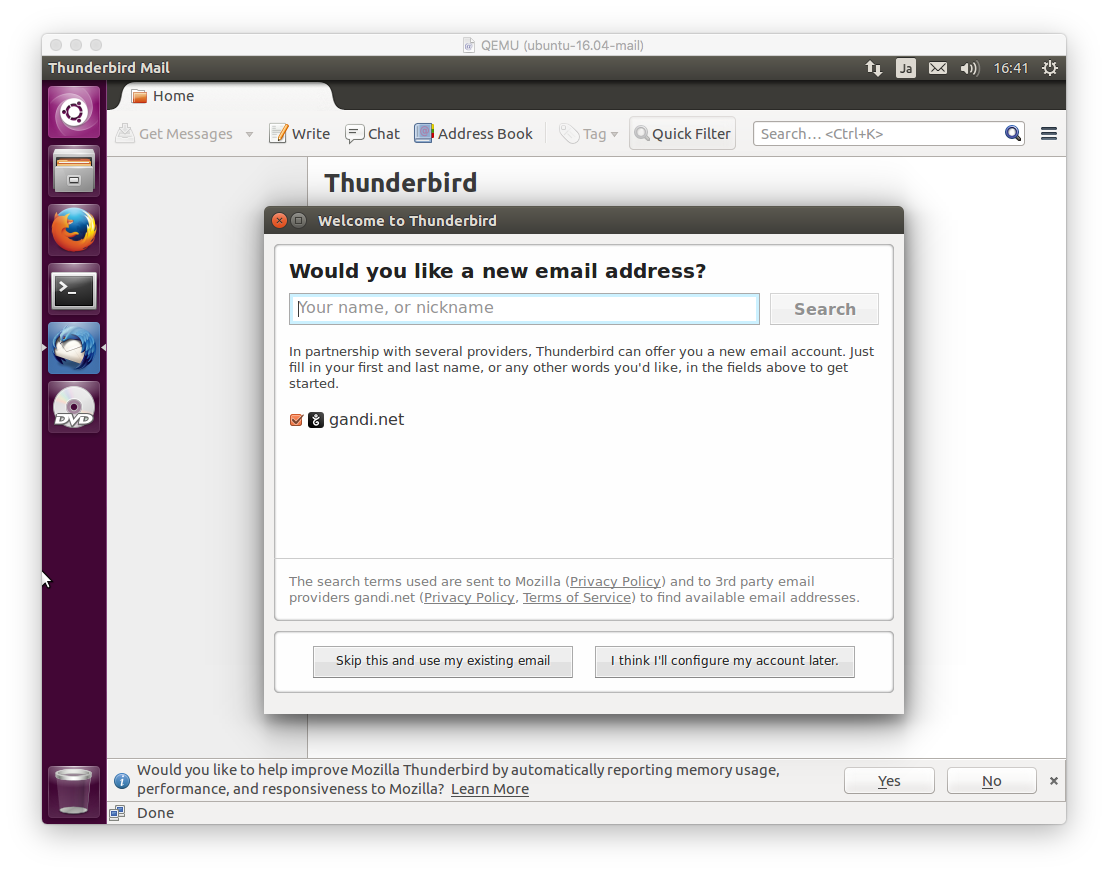
If you have used Thunderbird already, the dialog of adding mail account will be displayed with below menu. When you run thunderbird at the first time, the dialog will be displayed automatically.
File -> New -> Existing Mail Account
Input your name, mail address of Gmail and password of Gmail. IMAP and POP3 server will be set automatically. If you want to leave mail in Gmail storage, select IMAP server.
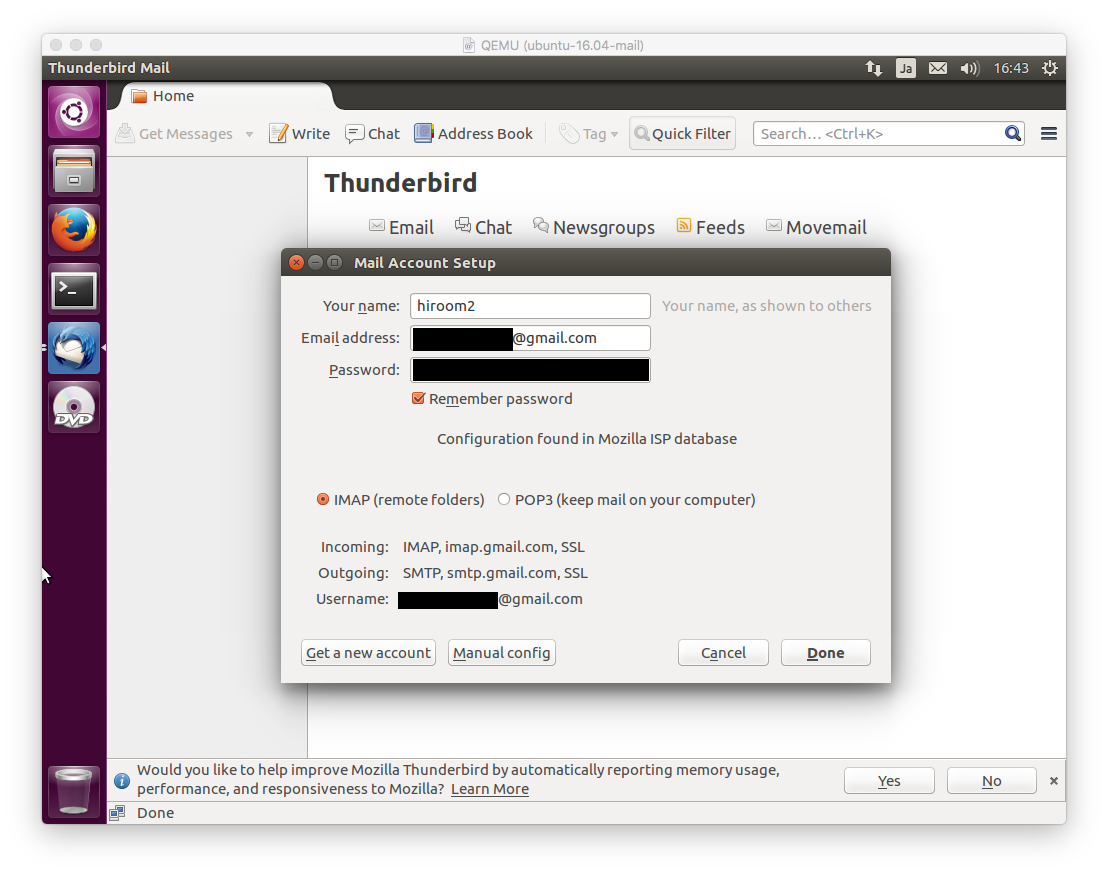
The browser dialog is displayed. Authenticate Google account.
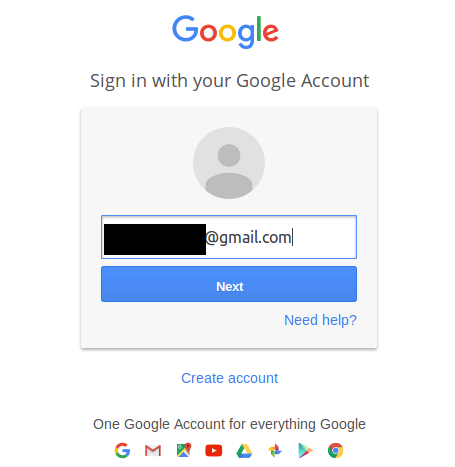
Allow access by Thunderbird.
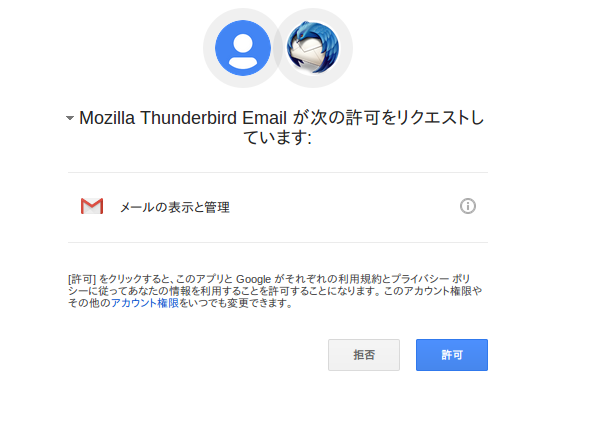
Now you can send and receive Gmail email via Thunderbird.