The dwm is light weight window manager. It is easy to operate dwm with keyboard. This is useful for people who use Linux with CUI mainly and with GUI rarely. This article will installing and usage of dwm.
Table of Contents
1 Install dwm
Install dwm to recently Linux distribution.
1.1 Ubuntu 16.04 / Debian 8
Install dwm with apt.
$ sudo apt install -y dwm
1.2 Fedora 24
Install dwm with dnf.
$ sudo dnf install -y dwm
1.3 CentOS 7
Use Fedora 22 srpm. Running the following script will install dwm.
#!/bin/sh # Create work directory. mkdir dwm cd dwm # Download archives from Fedora 22 repository. F=http://archives.fedoraproject.org/pub/archive/fedora F22=${F}/linux/releases/22 wget ${F22}/Everything/source/SRPMS/d/dwm-6.0-11.fc22.src.rpm wget ${F22}/Everything/source/SRPMS/d/dmenu-4.5-7.20140425git.fc22.src.rpm wget ${F22}/Everything/source/SRPMS/t/terminus-fonts-4.39-1.fc22.src.rpm # Build dependencies. sudo yum install -y libXft-devel libXinerama-devel fontpackages-devel # Build packages. rpmbuild --rebuild dwm-6.0-11.fc22.src.rpm rpmbuild --rebuild dmenu-4.5-7.20140425git.fc22.src.rpm rpmbuild --rebuild terminus-fonts-4.39-1.fc22.src.rpm # Install packages. sudo yum localinstall -y \ ~/rpmbuild/RPMS/x86_64/dwm-6.0-11.el7.centos.x86_64.rpm \ ~/rpmbuild/RPMS/x86_64/dwm-user-6.0-11.el7.centos.x86_64.rpm \ ~/rpmbuild/RPMS/x86_64/dmenu-4.5-7.20140425git.el7.centos.x86_64.rpm \ ~/rpmbuild/RPMS/noarch/terminus-fonts-4.39-1.el7.centos.noarch.rpm \ ~/rpmbuild/RPMS/noarch/terminus-fonts-console-4.39-1.el7.centos.noarch.rpm
2 Usage of dwm
Running dwm is as below.
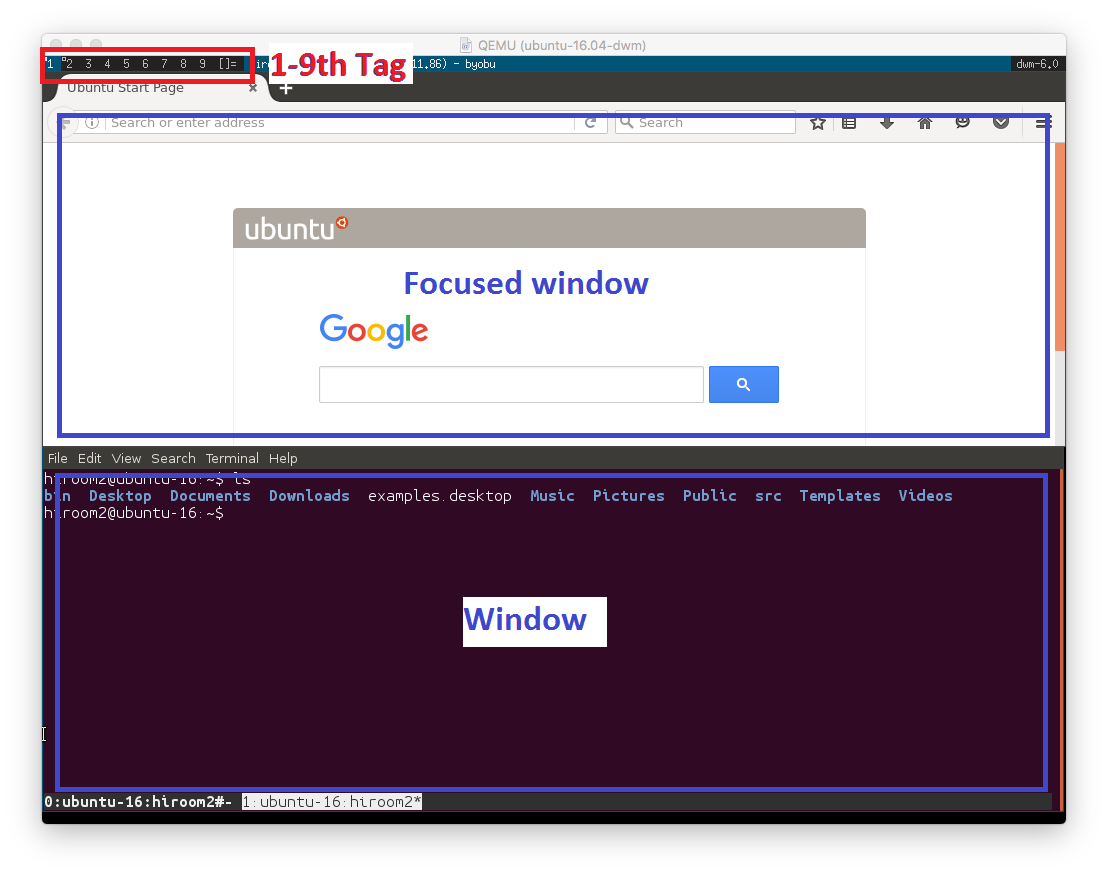
- dwm has 1-9th tag which has multiple windows.
- One window is mapped to one application like terminal and firefox.
- Windows key will be assigned to Mod1.
- The application started by dwm is only terminal. Other application will be started by running command on terminal.
- Switch tile layout On/Off with Mod1 + t / Mod1 + m. Run firefox by running command "firefox" on terminal. And switch tile layout Off. Then the firefox will be full screen.
Shortcut is as below.
| Mod1 + Shift + Enter | Run new terminal |
| Mod1 + Shift + q | Quit dwm |
| Mod1 + Shift + [1-9] | Move window to 1-9th tag |
| Mod1 + Shift + c | Close window |
| Mod1 + j | Focus next window |
| Mod1 + k | Focus prev window |
| Mod1 + Shift + 0 | Show all window |
| Mod1 + [1-9] | View 1-9th tag |
| Mod1 + Shift + 1-9 | Move focused window to 1-9th tag |
| Mod1 + t | Enable tile layout |
| Mod1 + m | Disable tile layout |
| Mod1 + i | Split window to vertical |
| Mod1 + d | Split window to horizontal |