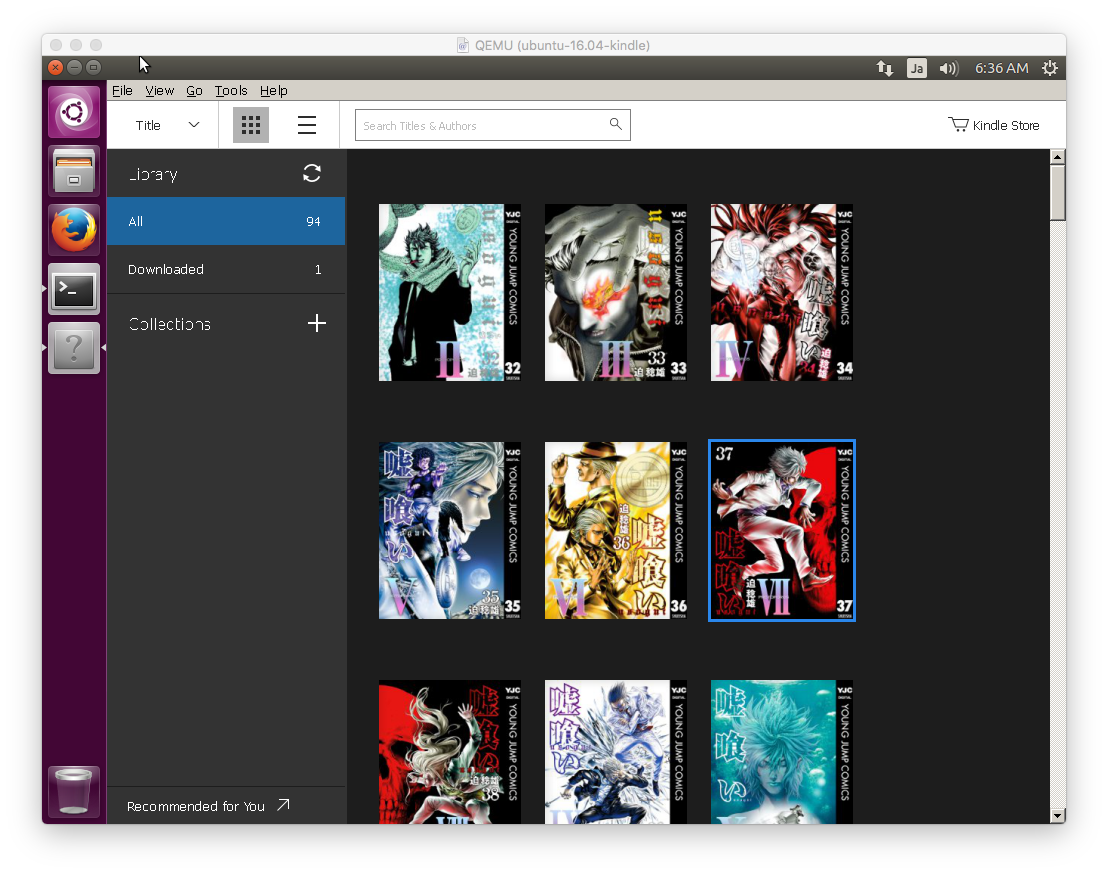Kindle for PC does not support Linux on 2016/9. This article will describe running Kindle for PC (Windows) with Wine.
Table of Contents
1 Download Kindle for Windows (Windows)
Download Kindle for Windows (Windows) from here.
$ wget https://s3.amazonaws.com/kindleforpc/44183/KindleForPC-installer-1.17.44183.exe
2 Install Wine
Wine 1.4 and Wine 1.6 on Ubuntu 16.04 have issue with the following error. This error will prevent running Kindle for PC. So download source code from Wine repository and install it.
wine: Unhandled exception 0x40000015
Install packages for building Wine.
$ sudo apt install -y gcc-multilib libntlm0 libx11-dev:i386 \ libfreetype6-dev:i386 $ sudo apt build-dep -y wine
Download source code from Wine repository and install it. It will take a hour.
$ git clone git://source.winehq.org/git/wine.git $ cd wine $ git checkout wine-1.9.19 -b wine-1.9.19 $ ./configure $ make $ sudo make install
Binary of wine will be installed to /usr/local.
3 Change Windows version to Windows 7 / Windows 8.1 with winecfg
Kindle for PC (Windows) 1.17.44183 does not work Windows XP and Windows 10. Change Windows version to Windows 7 / Windows 8.1 with winecfg.
$ winecfg
Install Mono.
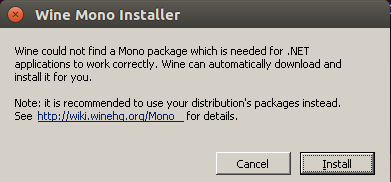
Install Gecko.
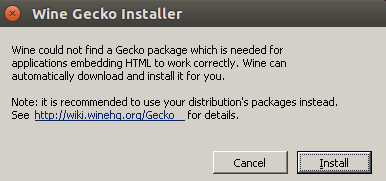
Change Windows version to Windows 8.1 and apply.
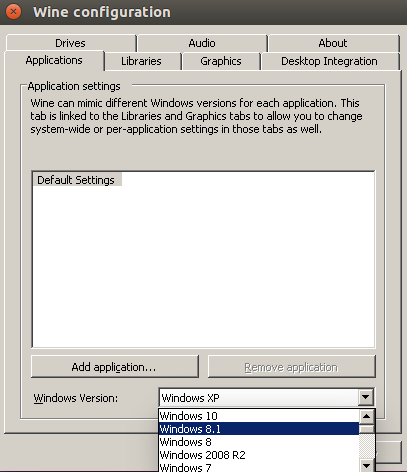
4 Run Kindle for PC (Windows)
Run Kindle for PC (Windows) with wine.
$ wine KindleForPC-installer-1.17.44183.exe
Input Amazon account for Kindle.
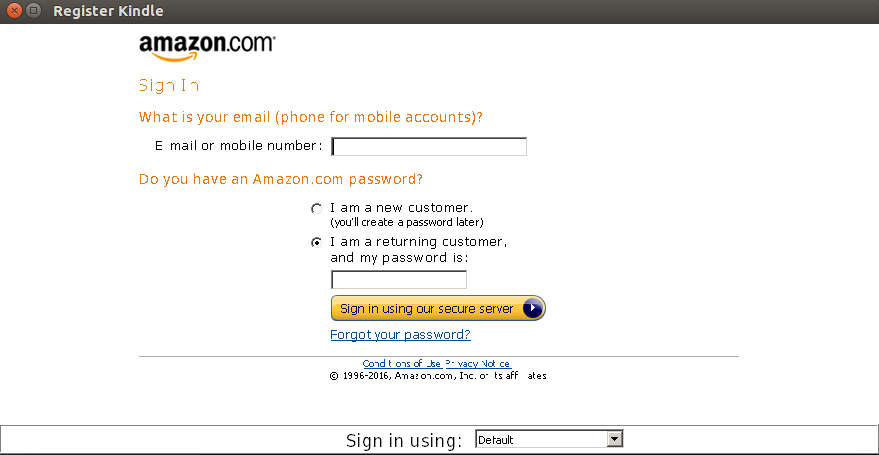
My Kindle library is displayed.