Fcitx + Mozcで日本語入力する手順を記載します。MozcをEmacsライクなキーバインディングにする手順も記載します。
Table of Contents
1 不完全な言語サポートを修正する
最初に不完全な言語サポートを修正しておく必要があります。
2 Fcitxを有効にする
im-configで${HOME}/.xinputrcを作成します。
$ im-config -n fcitx
一度、再起動します。
3 Mozcを有効にする
fcitx-configtoolでInput Methodを設定します。
$ fcitx-configtool
Input MethodでMozcを追加します。
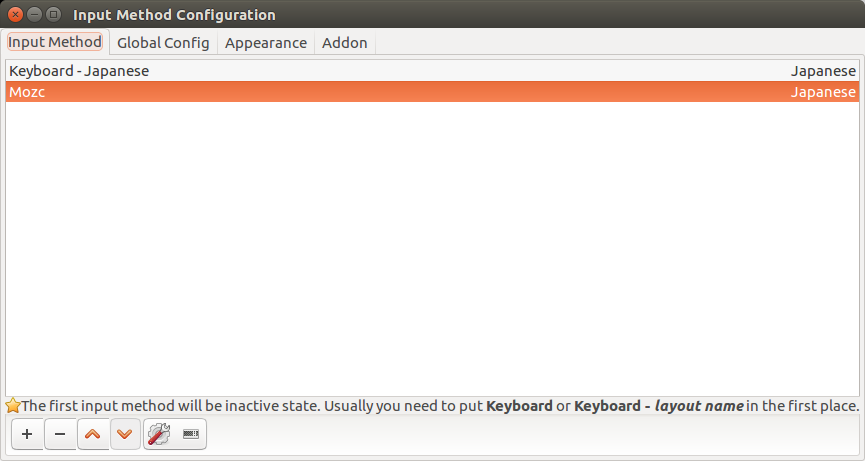
好みの問題ですが、Global ConfigでTrigger Input MethodをSuper + Spaceに変えます。これでEmacsのリージョン選択でctrl + shift + spaceではなく、従来のctrl + spaceが使えるようになります。
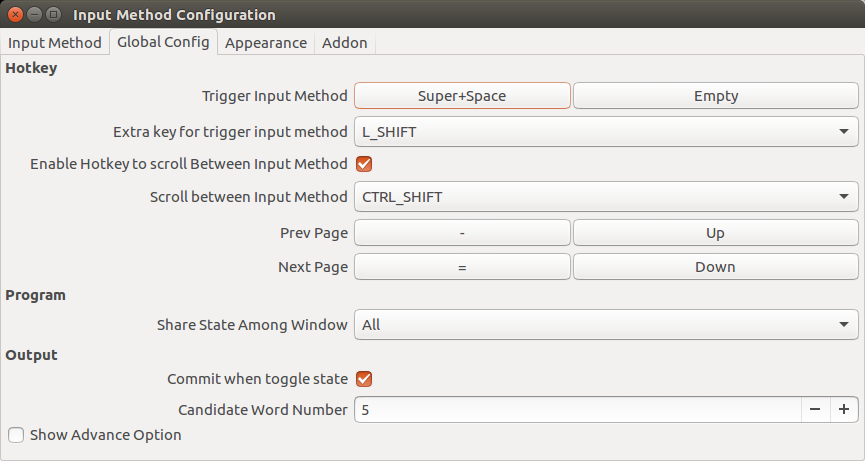
4 Emacsライクなキーバインディング
これはmozc.elとは別のもので、Ubuntu 16.04での日本語入力全般でMozcのキーバインディングをEmacsライクにする手順です。入力候補の切り替えがspace / shift + spaceからctrl + n / ctrl + pに変更できます。
MozcのEmacsライクなキーバインディングを公開している方がいるので、ダウンロードします。
$ wget https://raw.githubusercontent.com/proshunsuke/mozc-emacs/master/keymap-emacs.txt
DashからMozc Setupを起動します。
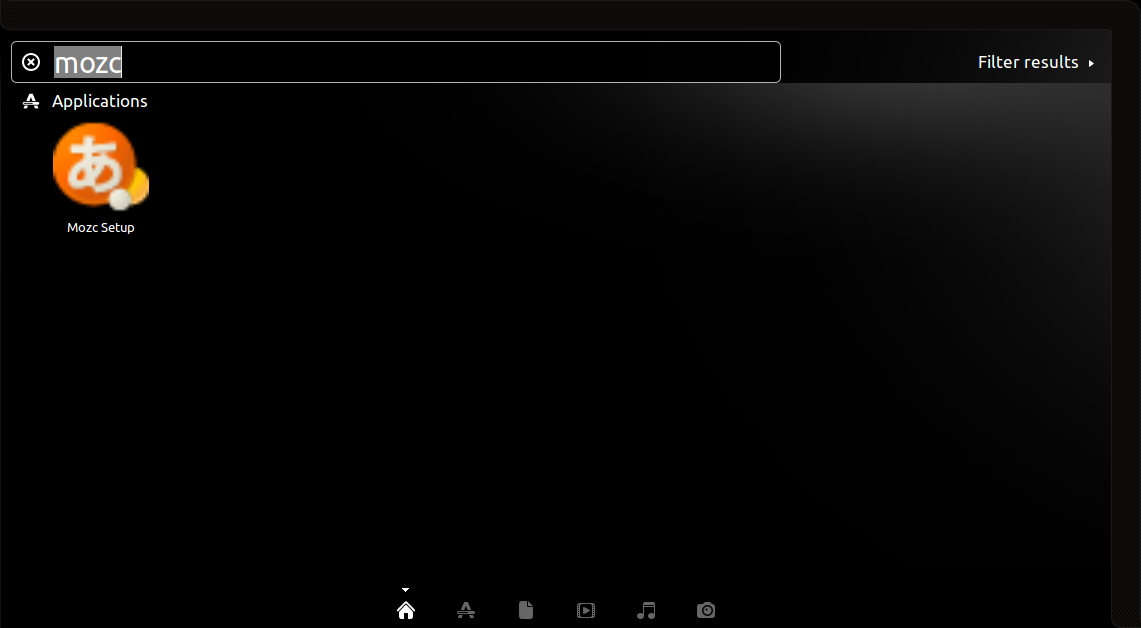
GeneralタブのKeymap styleのCustomizeを選択します。
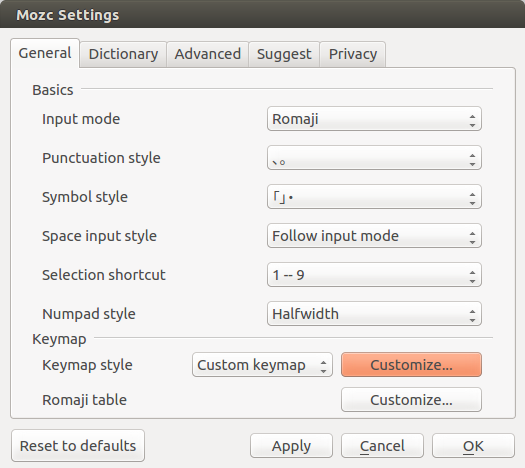
EditのプルダウンからImport predefined mappingを選択して、先ほどダウンロードしたkeymap-emacs.txtを選択します。
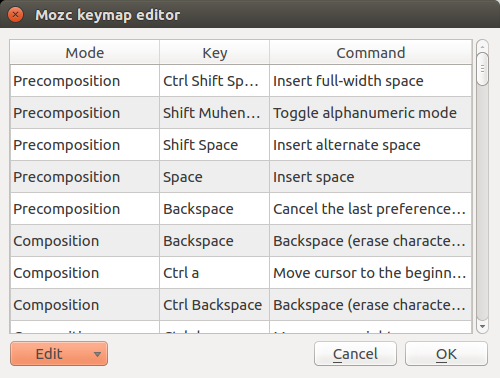
Mozc keymap editorでOKを選択し、Mozc SettingsでApplyを選択します。
以上でInput MethodがMozcの場合に、変換候補の操作がEmacsライクなキーバインディングとなります。