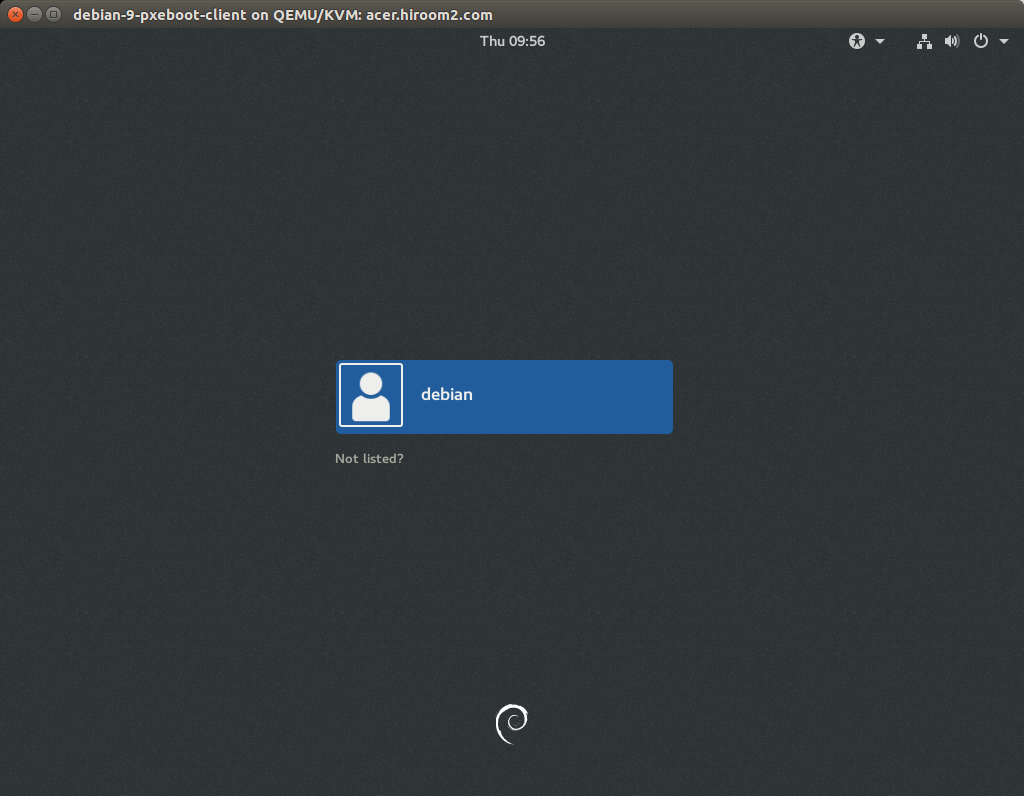This article will run PXE Boot server for automated install, and automatically install Debian 9 on client which is connected to PXE Boot server via network.
Table of Contents
1 Install PXE Boot server
The following script will install PXE Boot server. Change the variables to your environment.
- SERVER_IPADDR is IP adress of PXE Boot server.
- DHCP_SERVER_INTERFACESv4 is network interface name for DHCP. DHCP will be provided via this network interface.
- DHCP_SUBNET is network address for DHCP.
- DHCP_NETMASK is subnet for DHCP.
- DHCP_DNS is DNS for DHCP.
- DHCP_ROUTER is gateway for DHCP.
- DHCP_CLIENT_HOSTNAME is hostname of client.
- DHCP_CLIENT_IPADDR is IP address of client.
- DHCP_CLIENT_MACADDR is MAC address of client.
- PRESEED_LOCALE is locale for Preseed.
- PRESEED_LANGUAGE is language for Preseed.
- PRESEED_COUNTRY is location for Preseed.
- PRESEED_KEYMAP is keyboard layout for Preseed.
- PRESEED_MIRROR is mirror server FQDN for Preseed.
- PRESEED_TIMEZONE is time zone for Preseed.
Preseed runs the following.
- Set root user password to "debian".
- Create user which name is "debian" and password is "debian".
- Install task-gnome-desktop package and openssh-server package.
#!/bin/sh set -e # Change the following variable to yours. [ -z "${SERVER_IPADDR}" ] && \ SERVER_IPADDR=$(hostname -I | awk '{ print $1 }') [ -z "${DHCP_SERVER_INTERFACESv4}" ] && DHCP_SERVER_INTERFACESv4=ens3 [ -z "${DHCP_SUBNET}" ] && DHCP_SUBNET=192.168.11.0 [ -z "${DHCP_NETMASK}" ] && DHCP_NETMASK=255.255.255.0 [ -z "${DHCP_DOMAIN}" ] && DHCP_DOMAIN=hiroom2.com [ -z "${DHCP_DNS}" ] && DHCP_DNS="192.168.11.2, 192.168.11.1" [ -z "${DHCP_ROUTER}" ] && DHCP_ROUTER=192.168.11.1 [ -z "${DHCP_CLIENT_HOSTNAME}" ] && \ DHCP_CLIENT_HOSTNAME=debian-9-pxeboot-client [ -z "${DHCP_CLIENT_IPADDR}" ] && DHCP_CLIENT_IPADDR=192.168.11.254 [ -z "${DHCP_CLIENT_MACADDR}" ] && DHCP_CLIENT_MACADDR=52:54:00:5e:7a:a4 [ -z "${PRESEED_LOCALE}" ] && PRESEED_LOCALE=en_US [ -z "${PRESEED_LANGUAGE}" ] && PRESEED_LANGUAGE=en [ -z "${PRESEED_COUNTRY}" ] && PRESEED_COUNTRY=JP [ -z "${PRESEED_KEYMAP}" ] && PRESEED_KEYMAP=jp106 [ -z "${PRESEED_MIRROR}" ] && PRESEED_MIRROR=ftp.jp.debian.org [ -z "${PRESEED_TIMEZONE}" ] && PRESEED_TIMEZONE=Asia/Tokyo atftpd_install() { sudo apt install -y atftpd sudo systemctl enable atftpd sudo systemctl restart atftpd } isc_dhcp_server_install() { sudo apt install -y isc-dhcp-server sudo sed -e 's/^#DHCPDv4_CONF=/DHCPDv4_CONF=/g' \ -e 's/^#DHCPDv4_PID=/DHCPDv4_PID=/g' \ -e "s/INTERFACESv4=\"\"/INTERFACESv4=\"${DHCP_SERVER_INTERFACESv4}\"/g" \ -i /etc/default/isc-dhcp-server cat <<EOF | sudo tee /etc/dhcp/dhcpd.conf subnet ${DHCP_SUBNET} netmask ${DHCP_NETMASK} { option domain-name "${DHCP_DOMAIN}"; option domain-name-servers ${DHCP_DNS}; option routers ${DHCP_ROUTER}; next-server ${SERVER_IPADDR}; filename "pxelinux.0"; } host ${DHCP_CLIENT_HOSTNAME} { hardware ethernet ${DHCP_CLIENT_MACADDR}; fixed-address ${DHCP_CLIENT_IPADDR}; } EOF sudo systemctl restart isc-dhcp-server } netboot_setup() { cd /srv/tftp S=http://ftp.debian.org/debian/dists/stretch N=${S}/main/installer-amd64/current/images/netboot/netboot.tar.gz wget -q -O - ${N} | sudo tar xzf - cat <<EOF | sudo tee debian-installer/amd64/boot-screens/syslinux.cfg path debian-installer/amd64/boot-screens include debian-installer/amd64/boot-screens/menu.cfg default debian-installer/amd64/boot-screens/vesamenu.c32 prompt 0 timeout 50 EOF cat <<EOF | sudo tee debian-installer/amd64/boot-screens/menu.cfg menu hshift 13 menu width 49 menu margin 8 menu tabmsg menu title Installer boot menu label debian-9-automated-install menu label ^Debian 9 automated install kernel debian-installer/amd64/linux append auto=true priority=critical vga=788 \ initrd=debian-installer/amd64/initrd.gz \ preseed/url=tftp://${SERVER_IPADDR}/preseed/debian-9-preseed.cfg menu end EOF sudo mkdir preseed cat <<EOF | sudo tee preseed/debian-9-preseed.cfg d-i debian-installer/locale string ${PRESEED_LOCALE} d-i debian-installer/language string ${PRESEED_LANGUAGE} d-i debian-installer/country string ${PRESEED_COUNTRY} d-i keyboard-configuration/xkb-keymap select ${PRESEED_KEYMAP} d-i passwd/user-fullname string d-i passwd/username string debian d-i passwd/root-password password debian d-i passwd/root-password-again password debian d-i passwd/user-password password debian d-i passwd/user-password-again password debian d-i user-setup/allow-password-weak boolean true d-i netcfg/choose_interface select auto d-i netcfg/get_hostname string unassigned-hostname d-i netcfg/get_domain string unassigned-domain d-i mirror/country string manual d-i mirror/http/hostname string ${PRESEED_MIRROR} d-i mirror/http/directory string /debian d-i mirror/http/proxy string d-i clock-setup/utc boolean true d-i clock-setup/ntp boolean true d-i time/zone string ${PRESEED_TIMEZONE} d-i partman/confirm boolean true d-i partman/choose_partition select finish d-i partman/confirm_nooverwrite boolean true d-i partman-auto/disk string /dev/[sv]da d-i partman-auto/method string lvm d-i partman-auto/choose_recipe select atomic d-i partman-lvm/device_remove_lvm boolean true d-i partman-lvm/confirm boolean true d-i partman-lvm/confirm_nooverwrite boolean true d-i partman-auto-lvm/guided_size string max d-i partman-partitioning/confirm_write_new_label boolean true d-i grub-installer/grub2_instead_of_grub_legacy boolean true d-i grub-installer/only_debian boolean true d-i grub-installer/bootdev string /dev/[sv]da d-i pkgsel/update-policy select none d-i pkgsel/include string task-gnome-desktop openssh-server d-i finish-install/reboot_in_progress note EOF } pxeboot_main() { atftpd_install isc_dhcp_server_install netboot_setup } pxeboot_main
2 Install Debian 9 automatically
This article installs Debian 9 on virtual machine on KVM. Virtual machine on VirtualBox and real machine too can be installed Debian 9 automatically with enabling network boot. Please check your BIOS setting.
Enable "NIC" of "Boot device order" with virt-manager. If CDROM is not empty or Disk is already installed some OS, you need to change order in order to NIC be top.
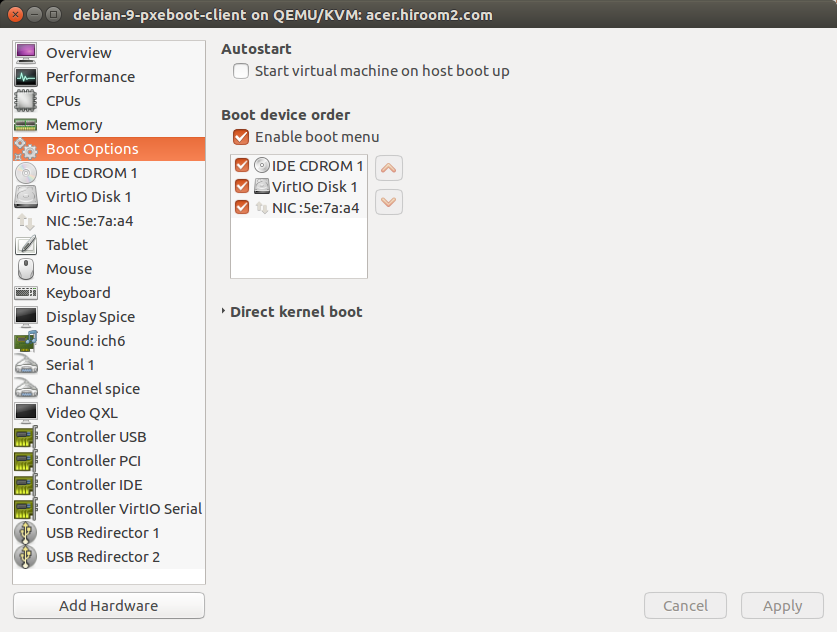
iPXE sends DHCP requests, receives DHCP response from PXE Boot server, download and run boot image.
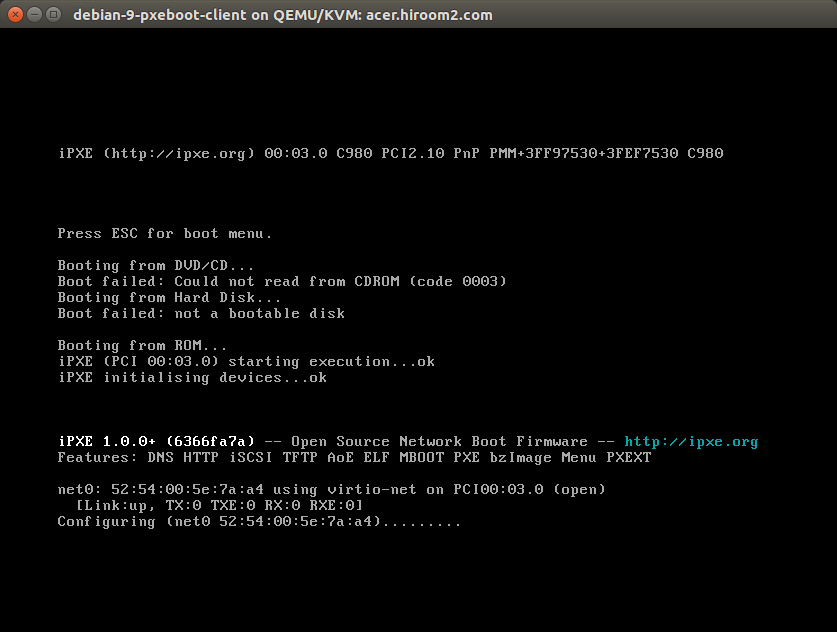
syslinux's menu is displayed. After 5 seconds, "Debian 9 automated install" will be selected automatically.
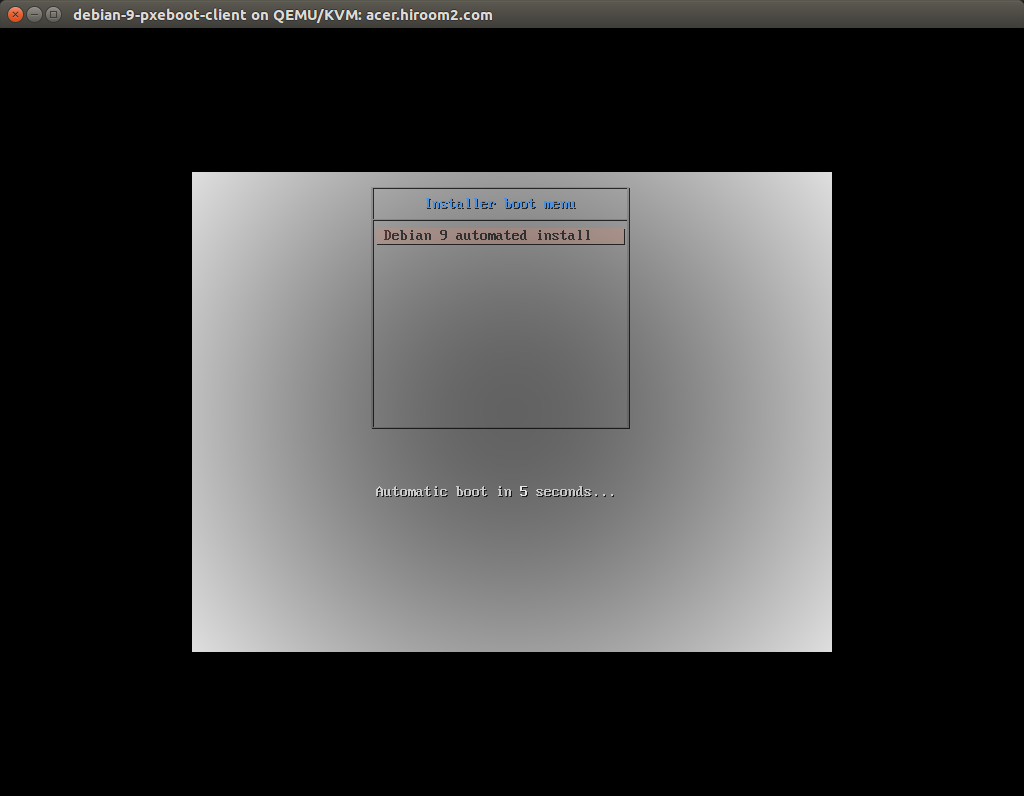
Automated install is started.
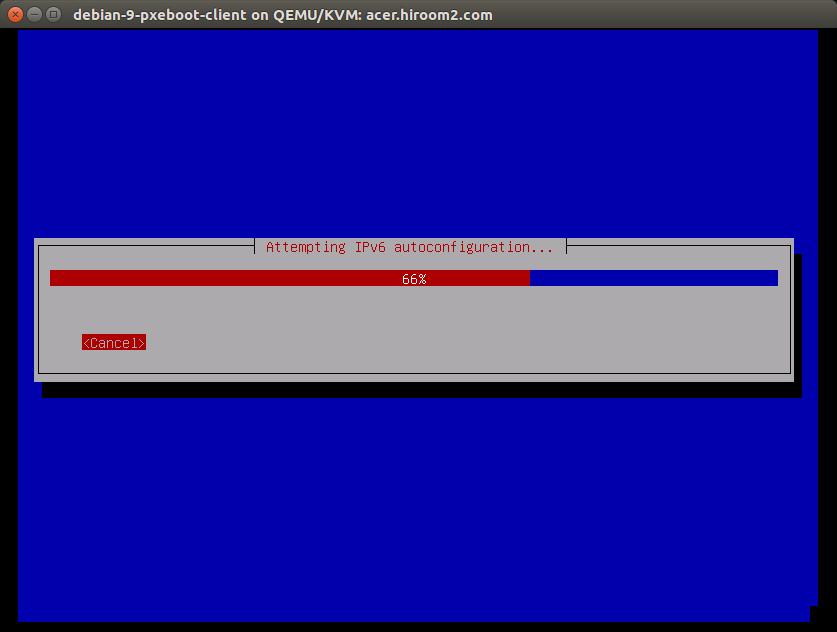
Virtual machine is rebooted automatically when automated install is completed. Installed Debian 9 is started.