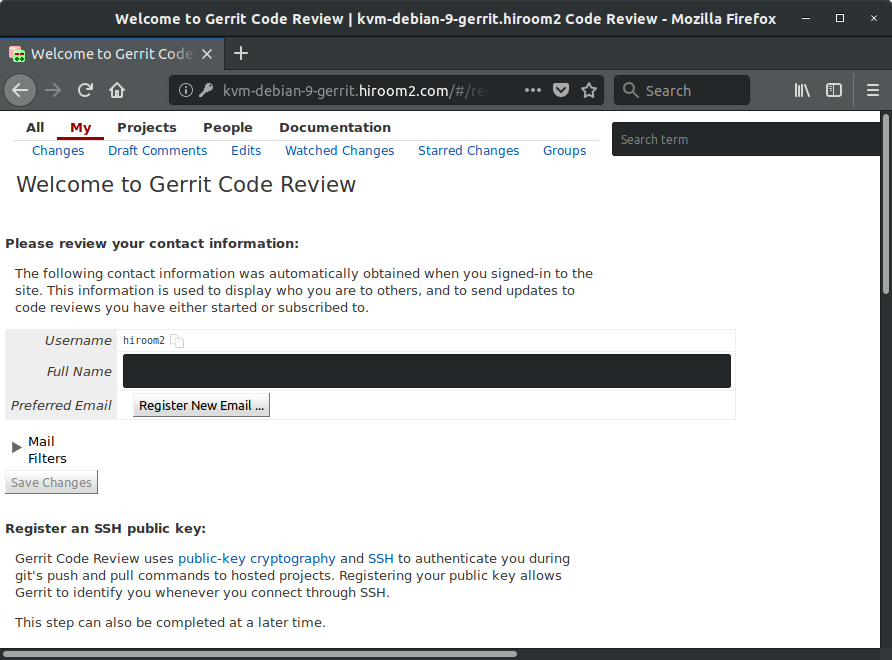Gerritのインストール方法について記載します。
Table of Contents
1 Gerritをインストールする
個人の開発でJenkinsと連携するだけの為に使う場合は認証方法はDEVELOPMENT_BECOME_ANY_ACCOUNTのままで良いでしょう。
以下のスクリプトはGerritをインストールします。
#!/bin/sh -e # Access to http://<hostname>:8080/. cat <<EOF | sudo tee /etc/apt/sources.list.d/gerritforge.list deb [trusted=yes] http://deb.gerritforge.com/ gerrit contrib EOF sudo apt update -y sudo apt install -y openjdk-8-jdk haveged sudo apt install -y gerrit sudo systemctl enable gerrit sudo reboot
以下のURLにアクセスします。
http://<hostname>:8080
初期ページが表示されます。
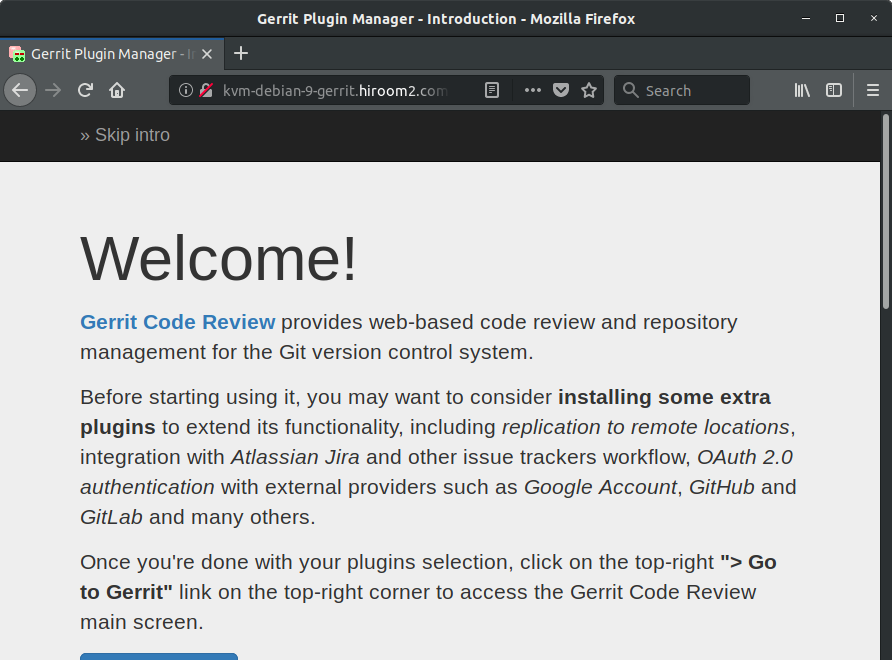
DEVELOPMENT_BECOME_ANY_ACCOUNTではどのユーザにもなることができます。
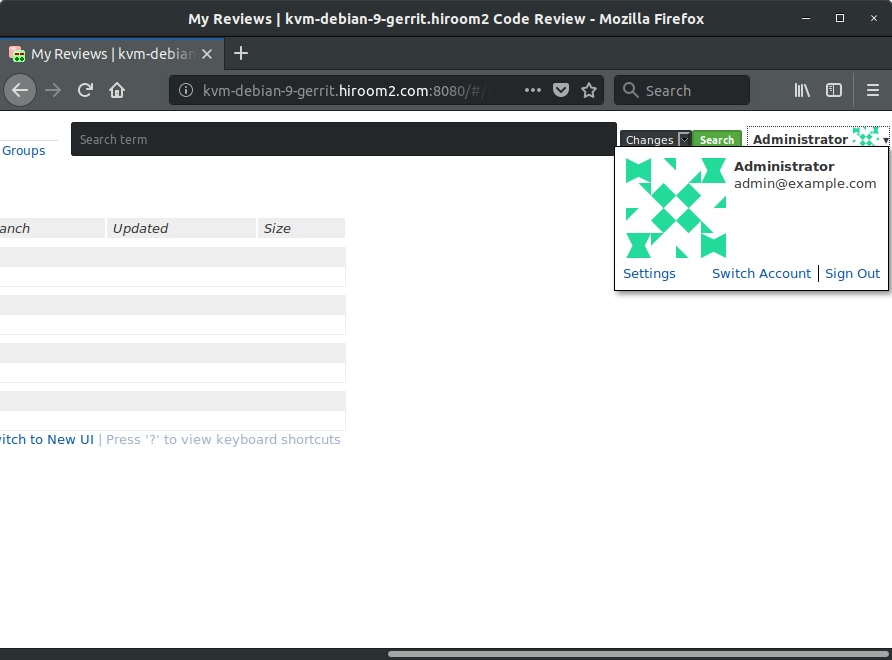
git cloneはHTTP経由でもSSH経由でも実行できます。
$ git clone http://<hostname>:8080/<project>.git $ git clone ssh://<hostname>:49128/<project>.git
2 認証方法をHTTPに変更する
クローズドな環境、少人数の開発体制、LDAPが用意されていない場合は、認証方法をHTTPにしても良いでしょう。
ApacheのDigest認証のユーザ名とパスワードがGerritのユーザ名とパスワードとなります。
以下のスクリプトはインストールしたGerritの認証方法をHTTPに変更して、Apacheをセットアップします。
#!/bin/sh -e GERRIT_ADMIN_PASSWD=gerrit PORT=8080 FQDN=$(hostname) # Make gerrit to accept only http://localhost:8080/ but to recognize # http://<hostname>/ as web site URL. sudo cp /etc/gerrit/gerrit.config /etc/gerrit/gerrit.config.orig sudo sed -i /etc/gerrit/gerrit.config \ -e "s;type = DEVELOPMENT_BECOME_ANY_ACCOUNT;type = HTTP;g" \ -e "s;canonicalWebUrl = .*;canonicalWebUrl = http://${FQDN}/;g" \ -e "s;listenUrl = .*;listenUrl = proxy-http://localhost:${PORT}/;g" \ -e "s;firstTimeRedirectUrl = \(.*\);;g" # If gerrit.service is enabled and still not complete to start, wait it. while [ "$(systemctl is-active gerrit.service)x" = "activatingx" ]; do sleep 1 done sudo systemctl restart gerrit # Make apache to map http://<hostname>/ to http://localhost:8080/. sudo apt install -y apache2 sudo systemctl enable apache2 cat <<EOF | sudo tee /etc/apache2/sites-available/gerrit.conf ProxyPass / http://localhost:${PORT}/ nocanon ProxyPassReverse / http://localhost:${PORT}/ nocanon ProxyRequests Off <Proxy http://localhost:${PORT}/> Order deny,allow Allow from all </Proxy> <Location /> AuthType Digest AuthName "gerrit" AuthUserFile /etc/apache2/.htdigest Require valid-user </Location> EOF sudo a2enmod proxy_http sudo a2enmod auth_digest sudo a2ensite gerrit sudo systemctl restart apache2 # Add gerrit user. You need to add htdigest for each user. yes ${GERRIT_ADMIN_PASSWD} | \ sudo htdigest -c /etc/apache2/.htdigest "gerrit" admin
以下のURLにアクセスします。
http://<hostname>
Digest認証のダイアログが表示されます。

adminユーザでも"Switch Account"がありません。
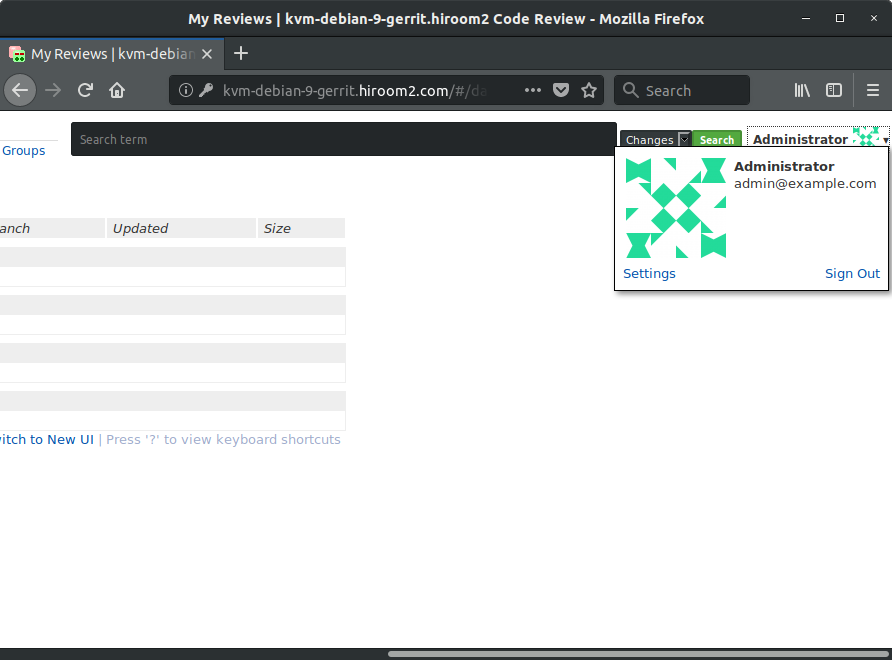
git cloneはHTTP経由でもSSH経由でも実行できます。HTTP経由の場合はDigest認証のユーザ名とパスワードが必要になります。
$ git clone http://<hostname>/gerrit/<project>.git $ git clone ssh://<hostname>:49128/<project>.git
新規にユーザを追加する場合はhtdigestでエントリを追加する必要があります。
$ sudo htdigest /etc/apache2/.htdigest "gerrit" ${USER}
Adding user hiroom2 in realm gerrit
New password:
Re-type new password:
追加したユーザでDigest認証を実施します。
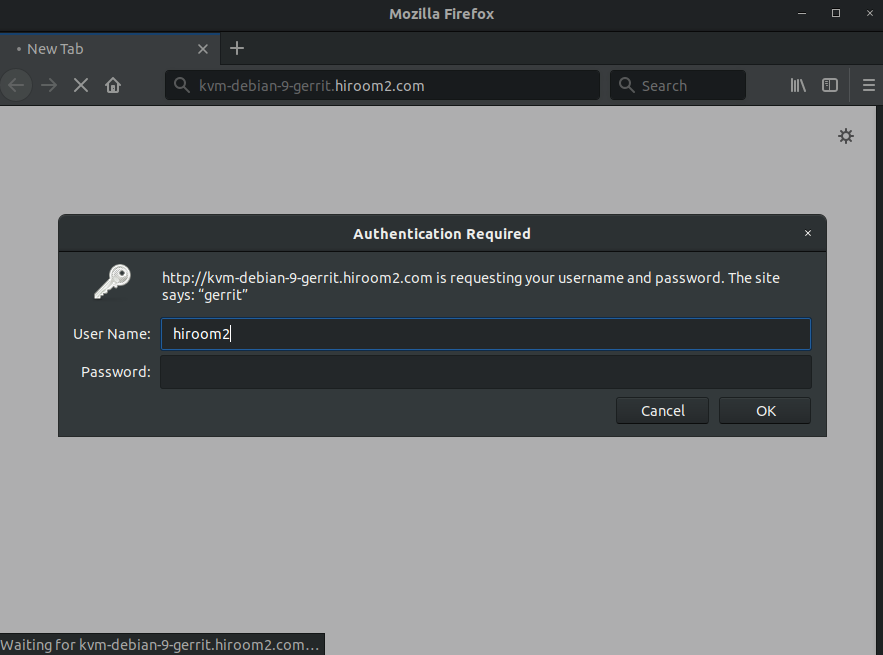
ユーザのプロファイルページが表示されます。
git-reviewやSSH経由のgit cloneで使うSSH公開鍵を登録します。emailは~/.gitconfigに記載されたものを登録します。