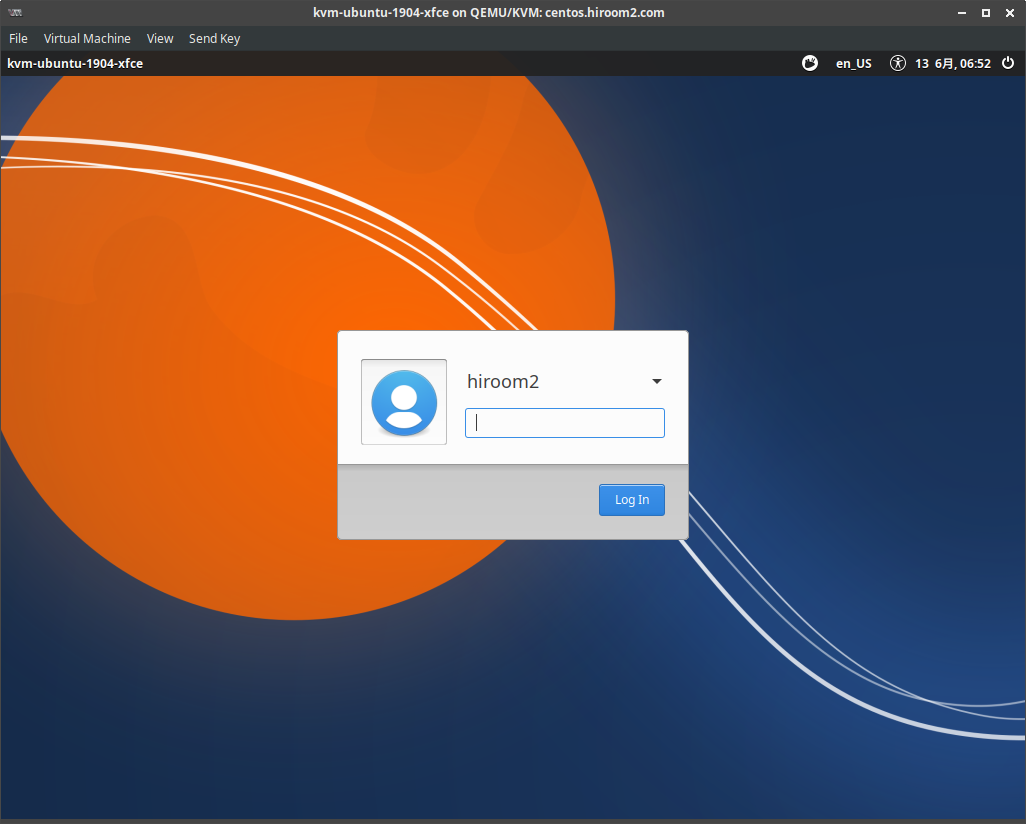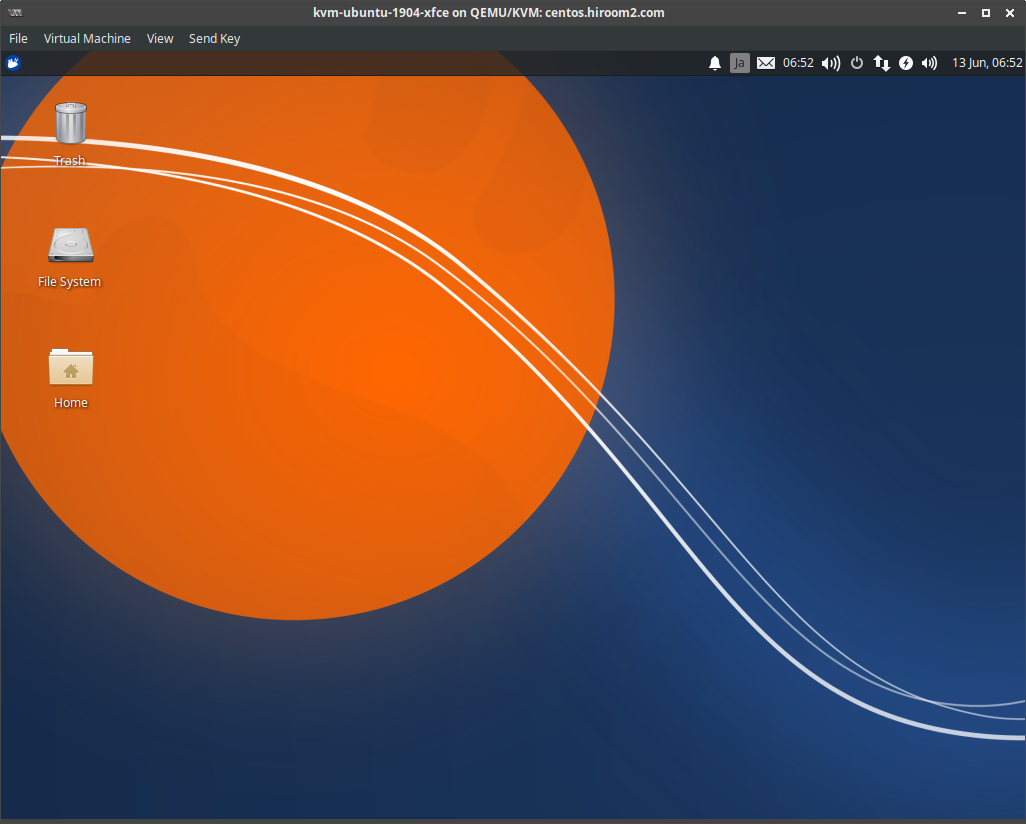This article will describe installing Xfce for desktop environment.
Table of Contents
1 Install Xfce
The following command will install Xfce.
$ sudo apt install -y xubuntu-desktop <snip> check for a default display manager. 1. gdm3 2. lightdm Default display manager: lightdm <snip> $ sudo reboot
The following makes selecting display manager be automated.
#!/bin/sh -e unset TERM sudo apt install -y expect cat <<EOF | expect set timeout -1 spawn sudo apt install -y xubuntu-desktop expect "Default display manager: " send "lightdm\n" expect eof EOF sudo reboot
2 Login to Xfce
3 Uninstall Xfce
The following command will uninstall Xfce.
#!/bin/sh -e sudo apt remove -y xubuntu-desktop xfdesktop4 xfce4-* libxfce4-* \ lightdm sudo apt autoremove -y sudo apt install --reinstall -y gdm3 sudo reboot