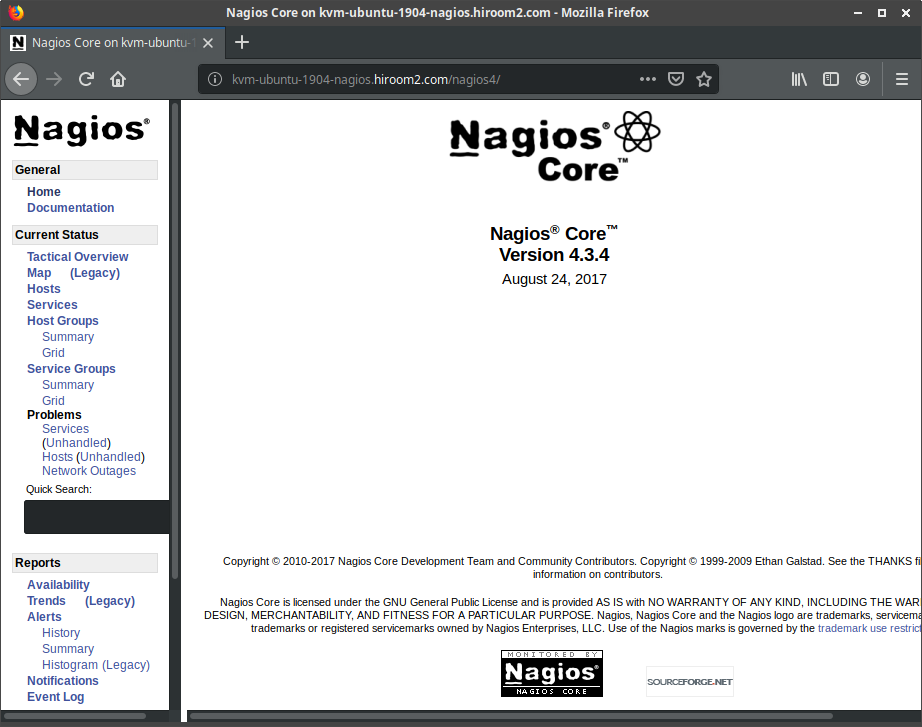ウェブベースのシステムモニタツールのNagiosをインストールする手順を記載します。
Table of Contents
1 Nagiosをインストールする前に
あらかじめこちらの手順でPostfixをインストールしておきます。
2 Nagiosのインストール
NAGIOS_PASSWDはDigest認証のnagiosadminユーザのパスワードで使用します。
#!/bin/sh -e NAGIOS_PASSWD=nagios nagios_install() { sudo apt install -y apache2 sudo a2enmod auth_digest sudo a2enmod authz_groupfile sudo apt install -y nagios4 sudo sed -i /etc/apache2/conf-available/nagios4-cgi.conf \ -e 's;Require all\tgranted;#Require all\tgranted;g' \ -e 's;#Require\tvalid-user;Require\tvalid-user;g' sudo sed -i /etc/nagios4/cgi.cfg \ -e 's;^use_authentication=0;use_authentication=1;g' \ -e 's;^#default_user_name=guest;default_user_name=guest;g' for c in authorized_for_all_services \ authorized_for_all_hosts \ authorized_for_configuration_information; do sudo sed -i /etc/nagios4/cgi.cfg \ -e "s;^${c}=nagiosadmin;${c}=nagiosadmin,guest;g" done sudo systemctl restart apache2 # Create digest password file with expect command. sudo apt install -y expect expect -c " set timeout -1 spawn sudo htdigest /etc/nagios4/htdigest.users Nagios4 nagiosadmin expect \"New password: \" send \"${NAGIOS_PASSWD}\n\" expect \"Re-type new password: \" send \"${NAGIOS_PASSWD}\n\" expect eof " } nagios_install
NagiosのApache2の設定は以下のファイルに記載されています。
/etc/apache2/conf-available/nagios4-cgi.conf