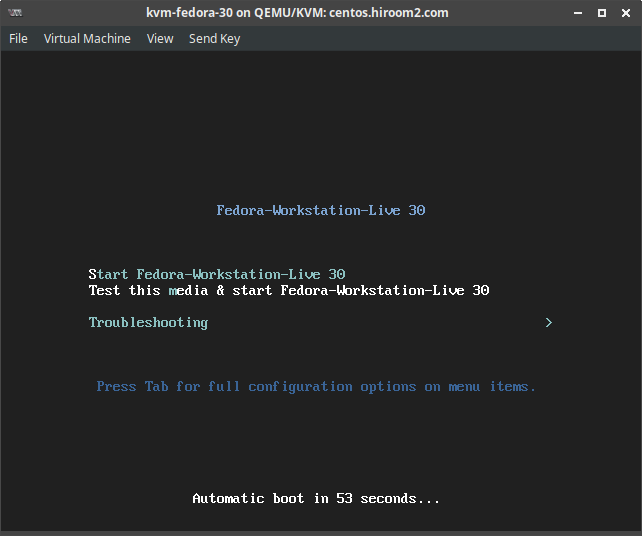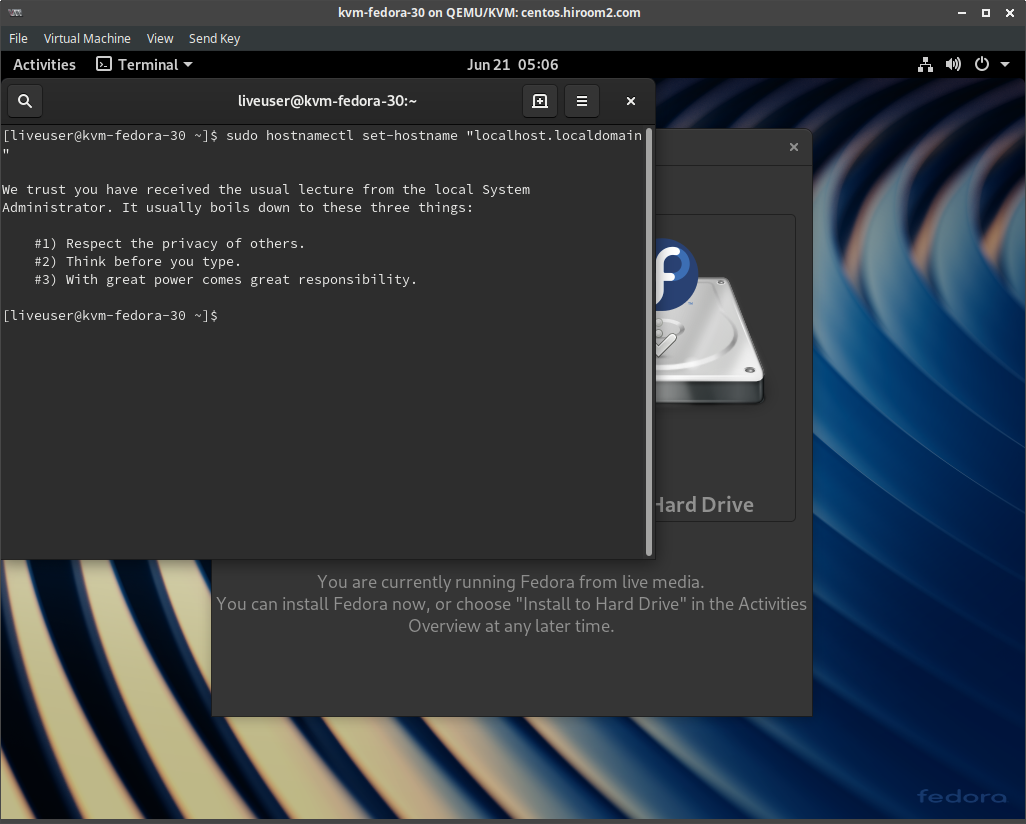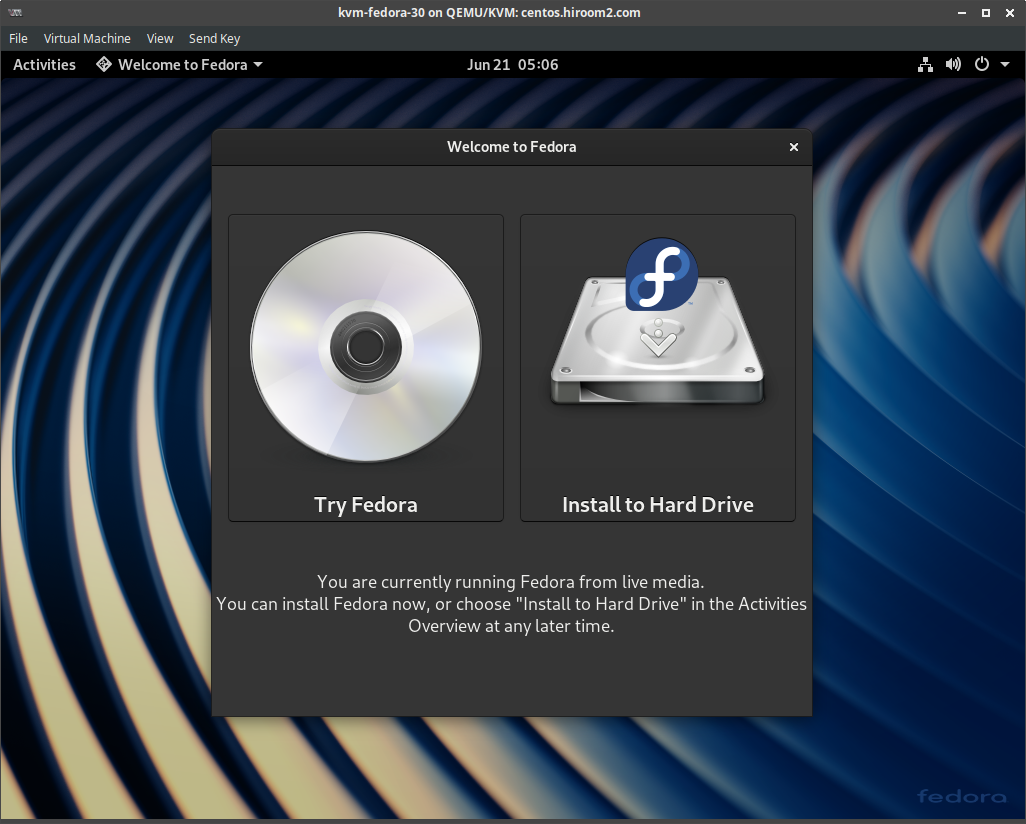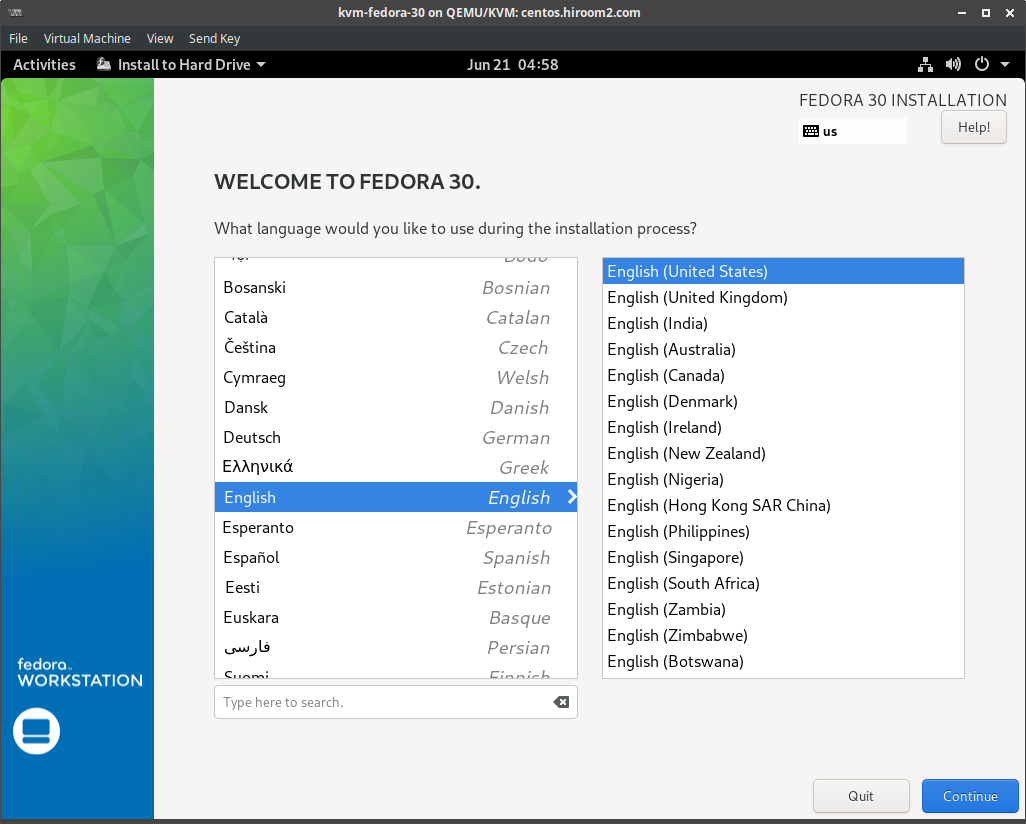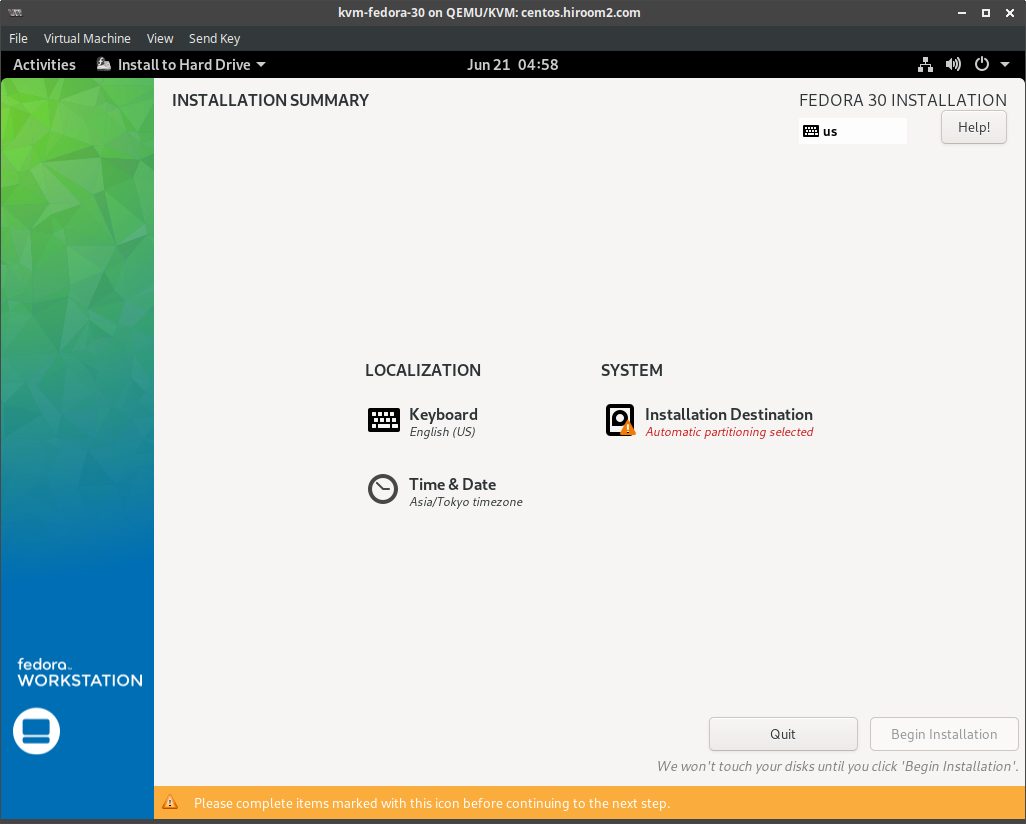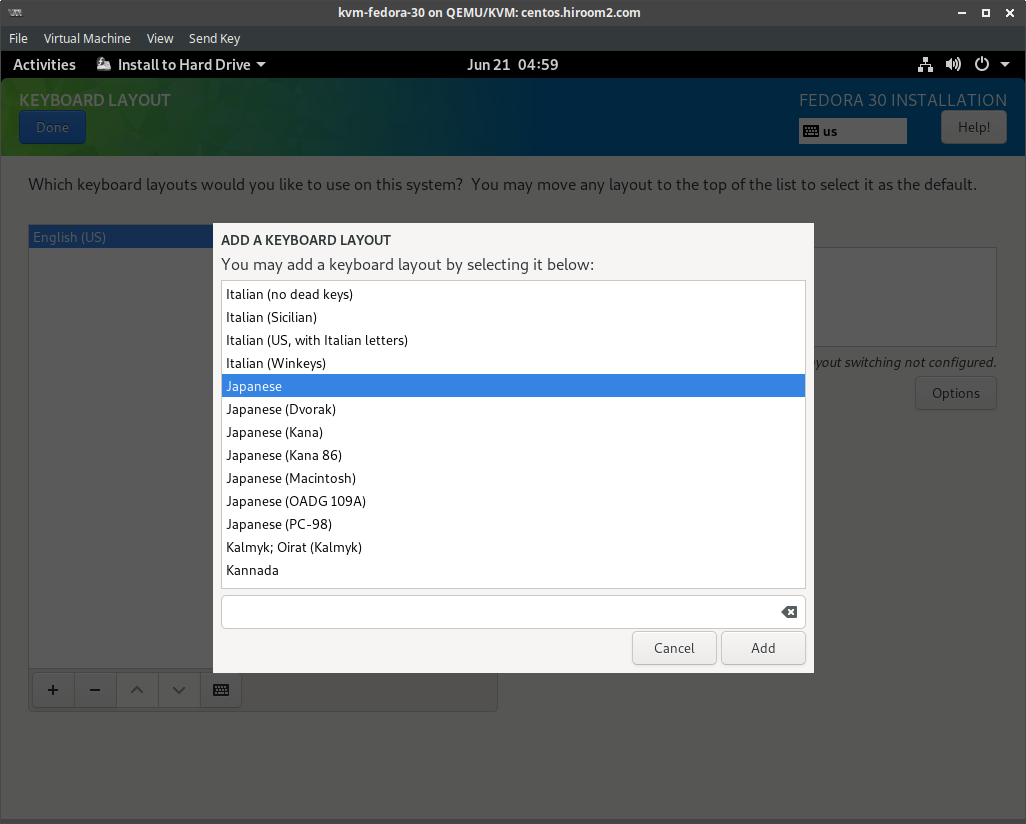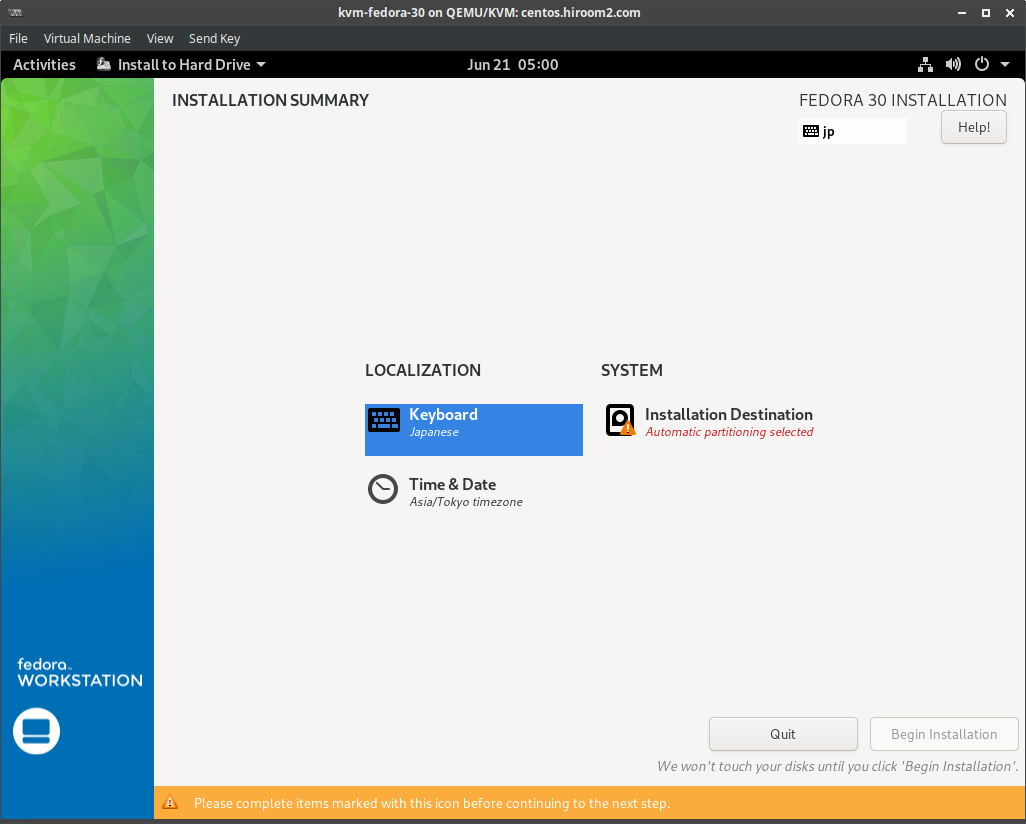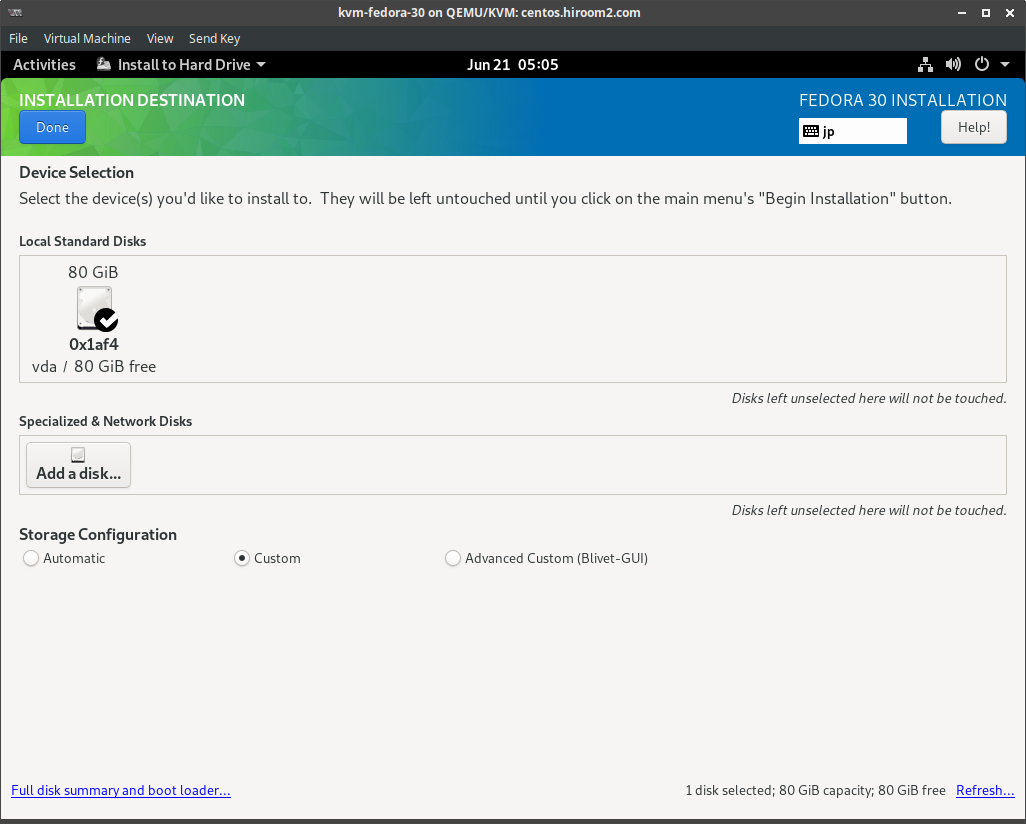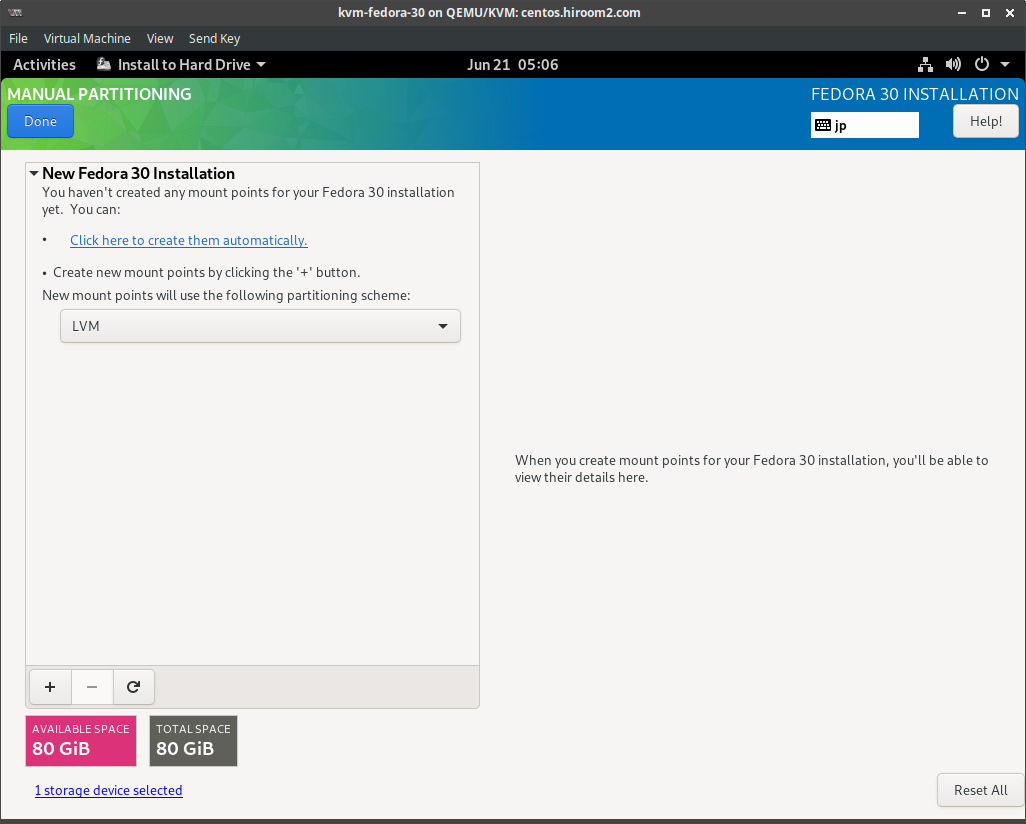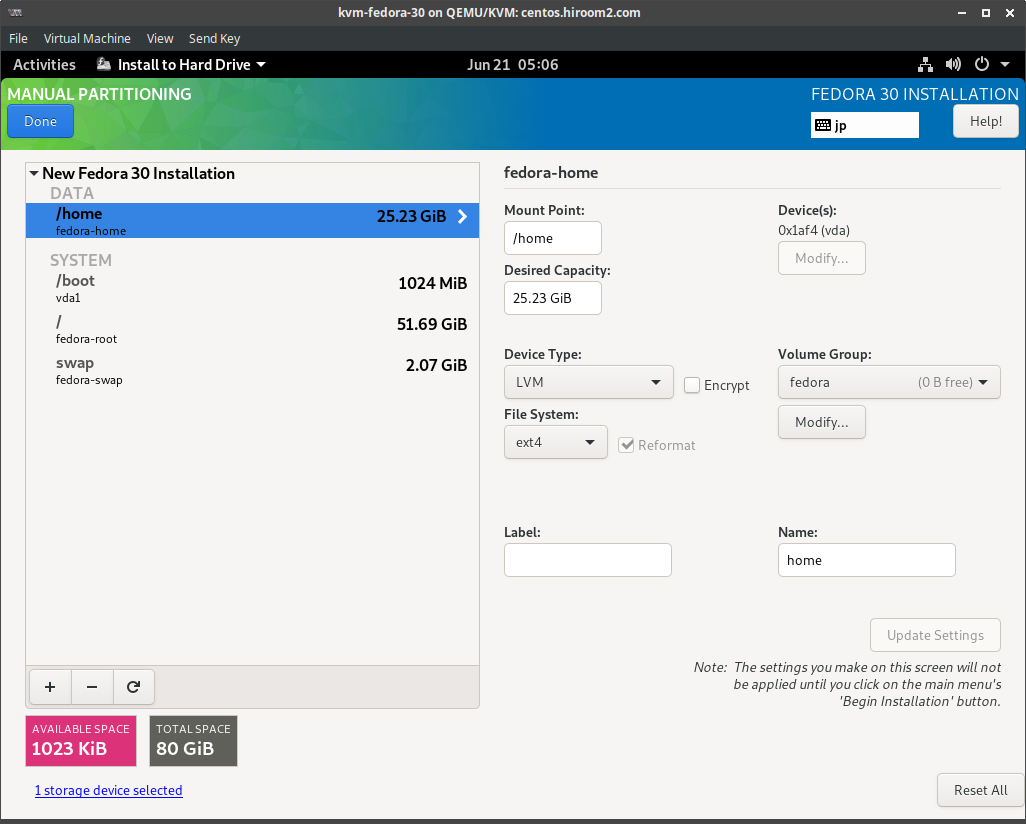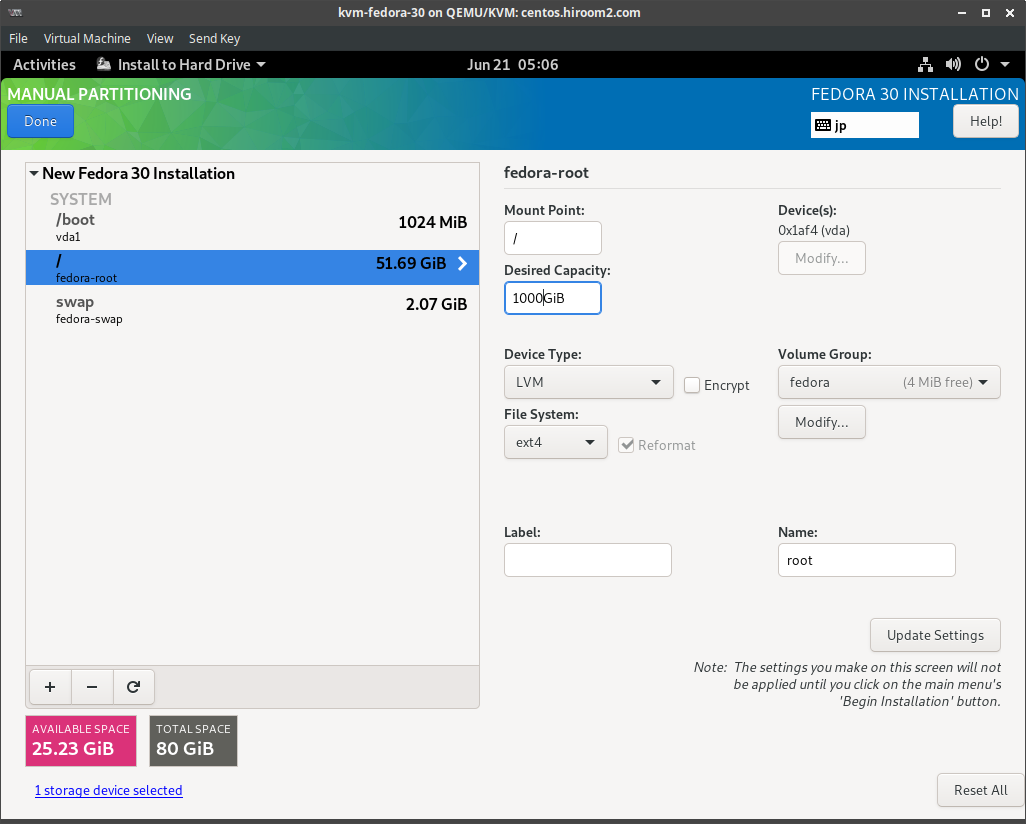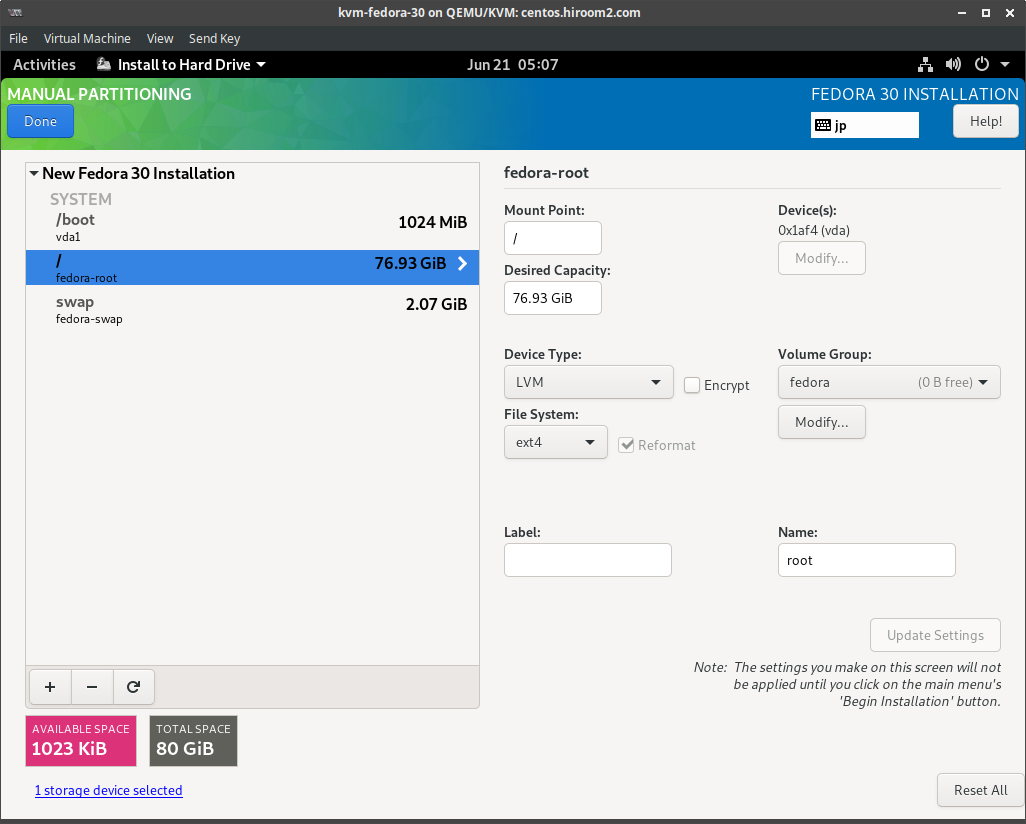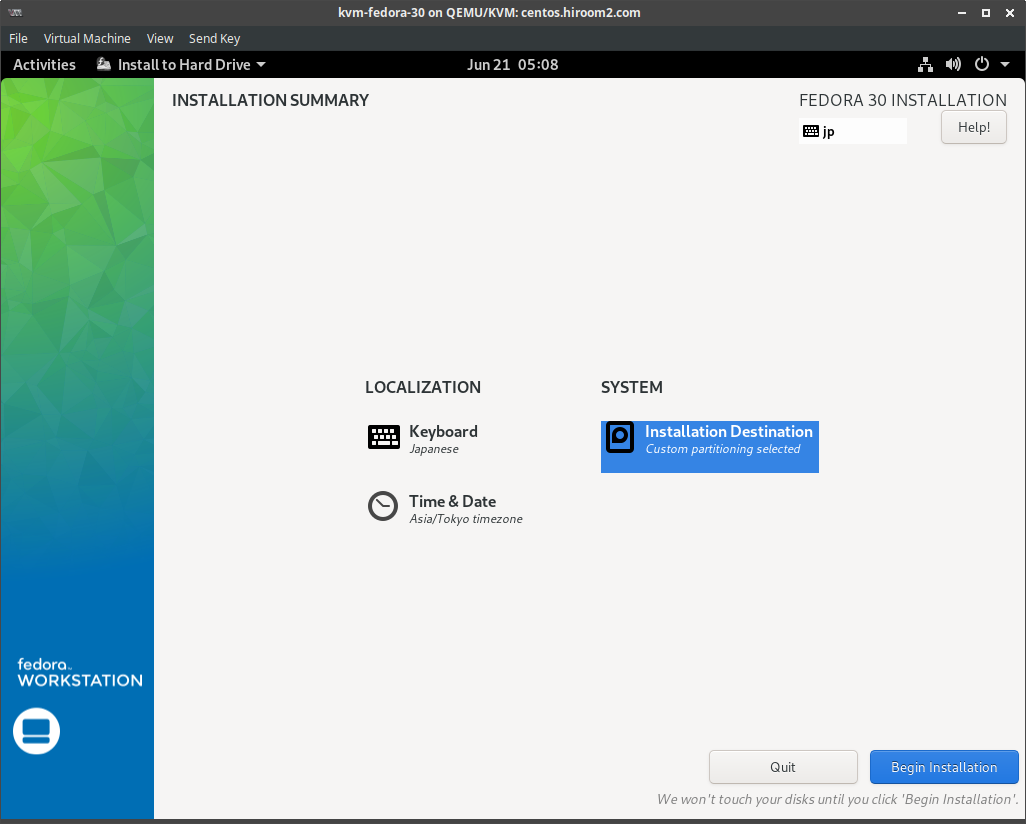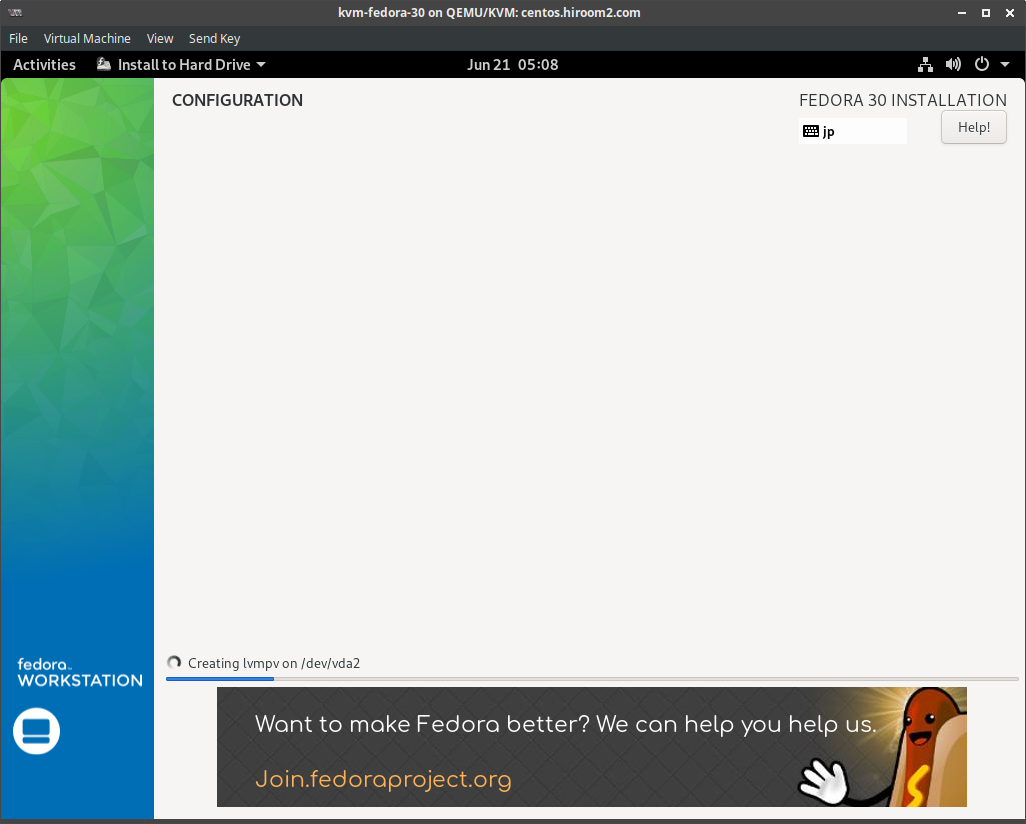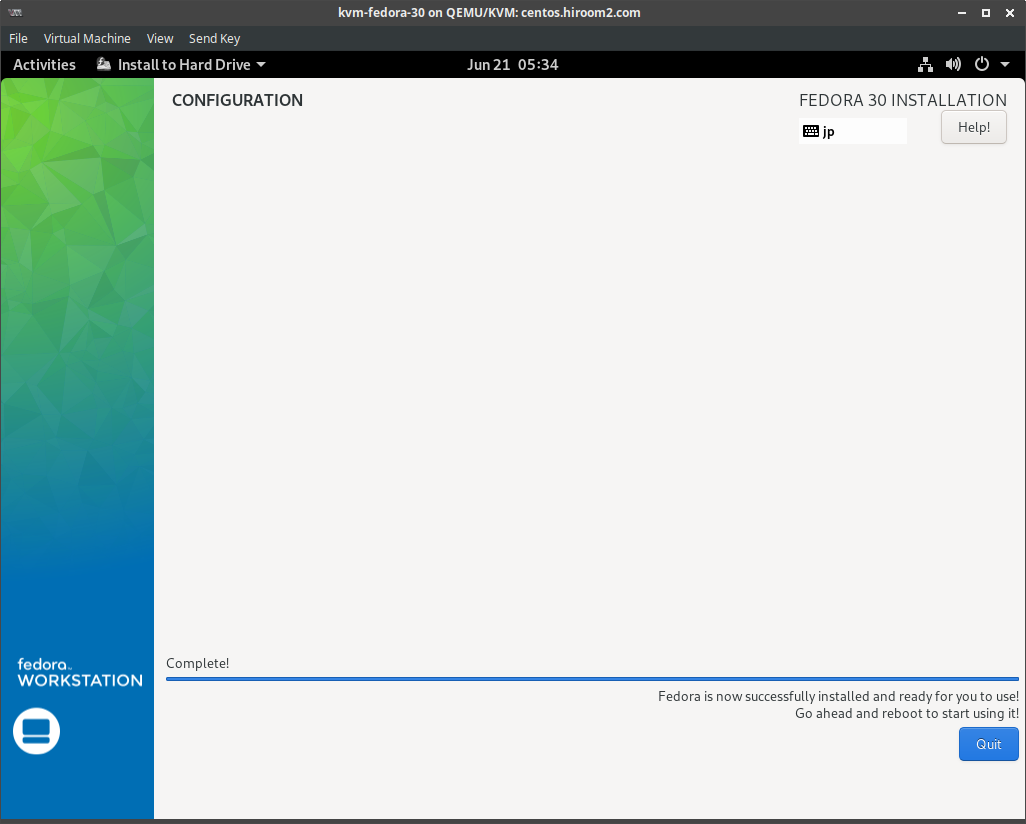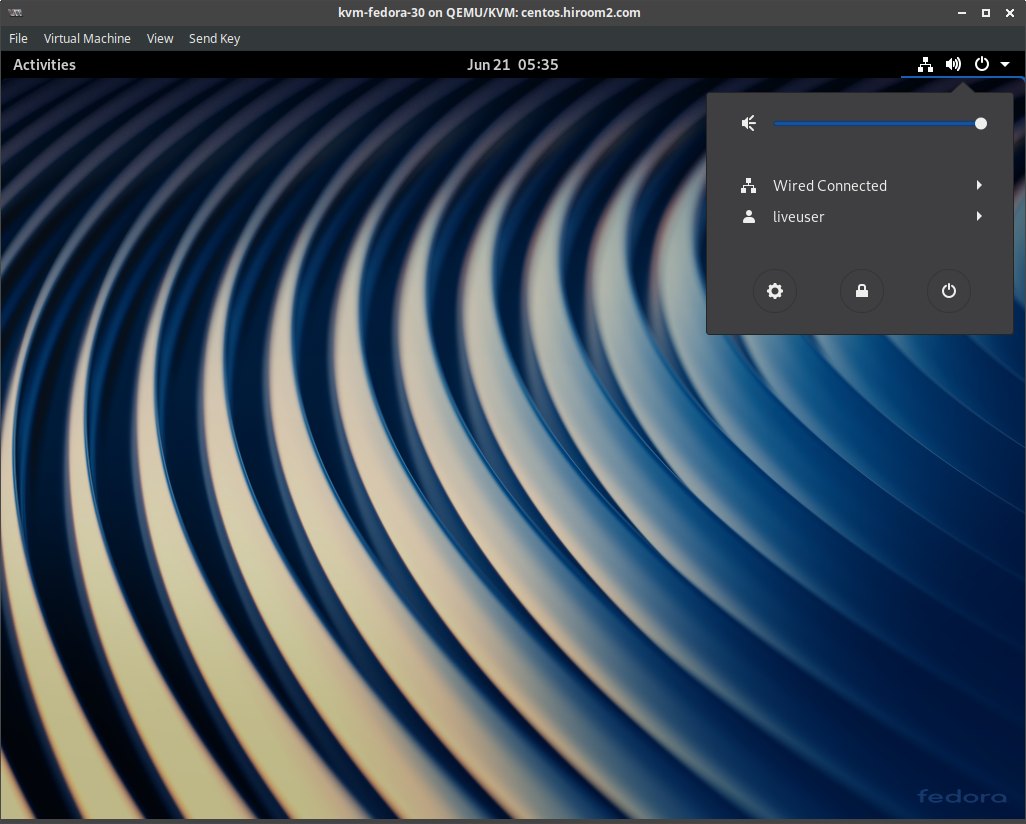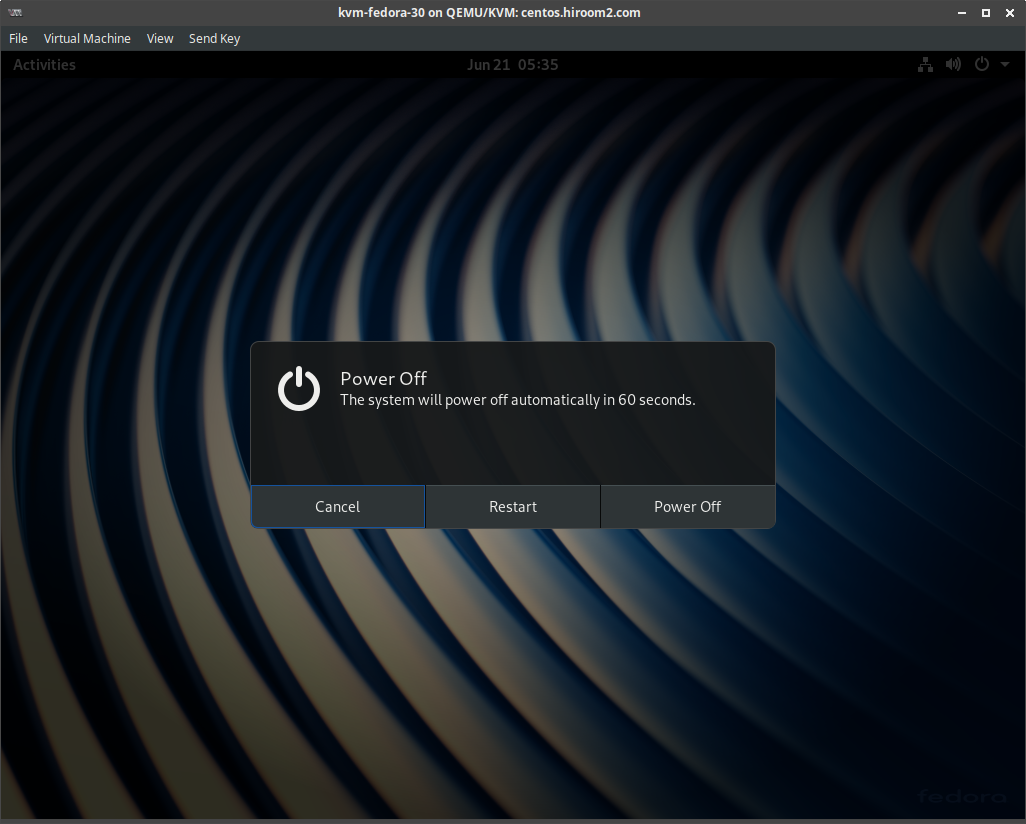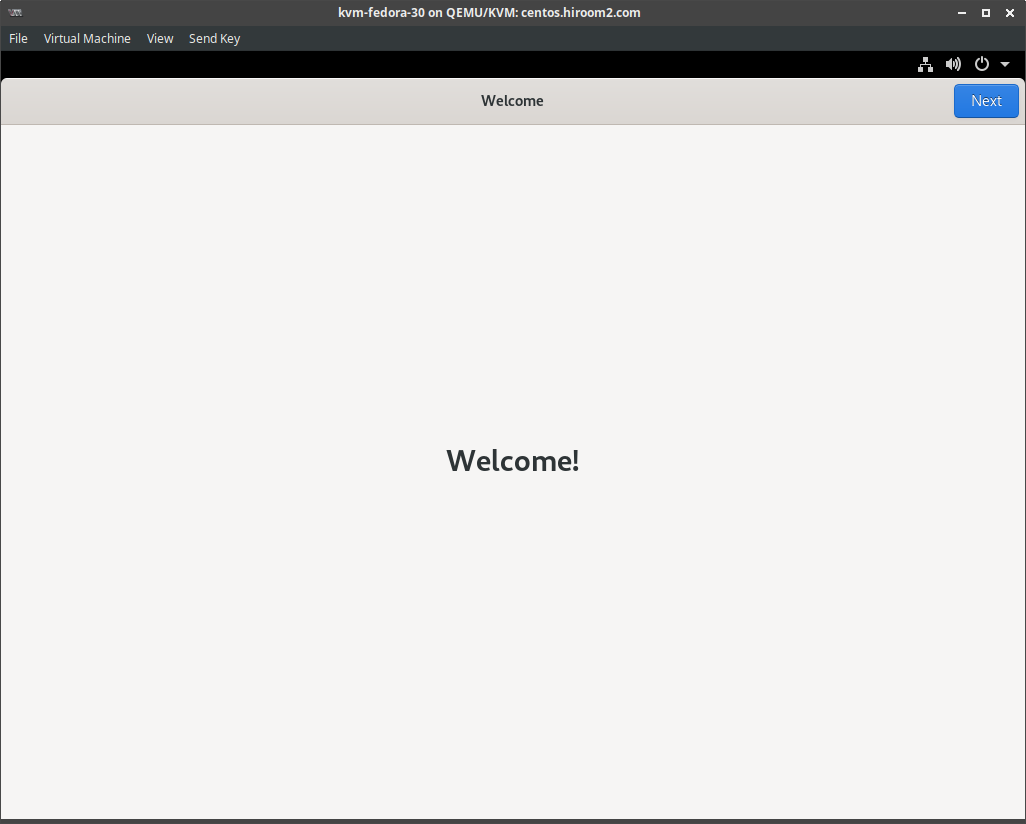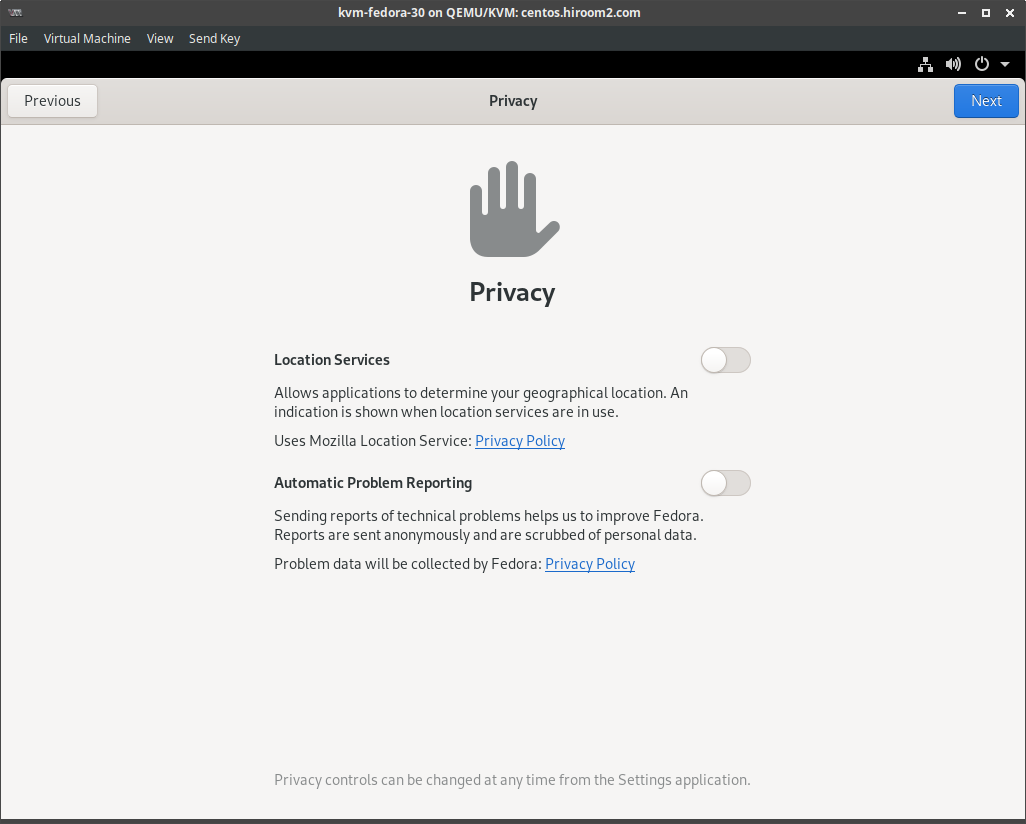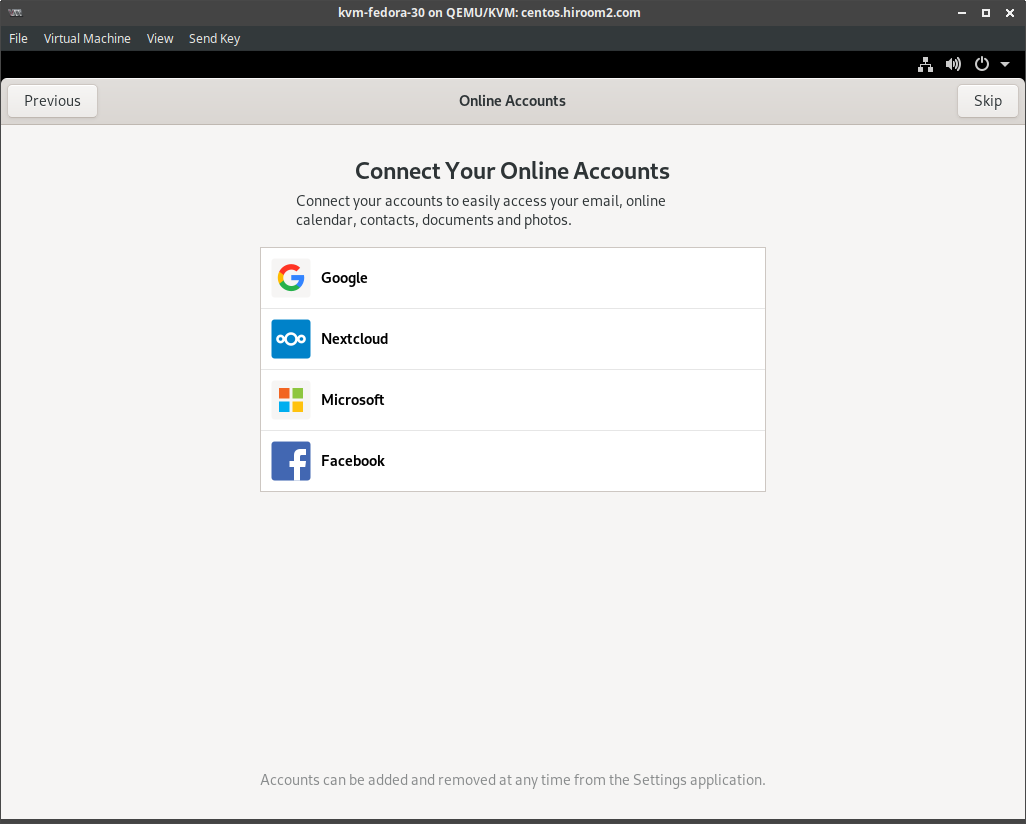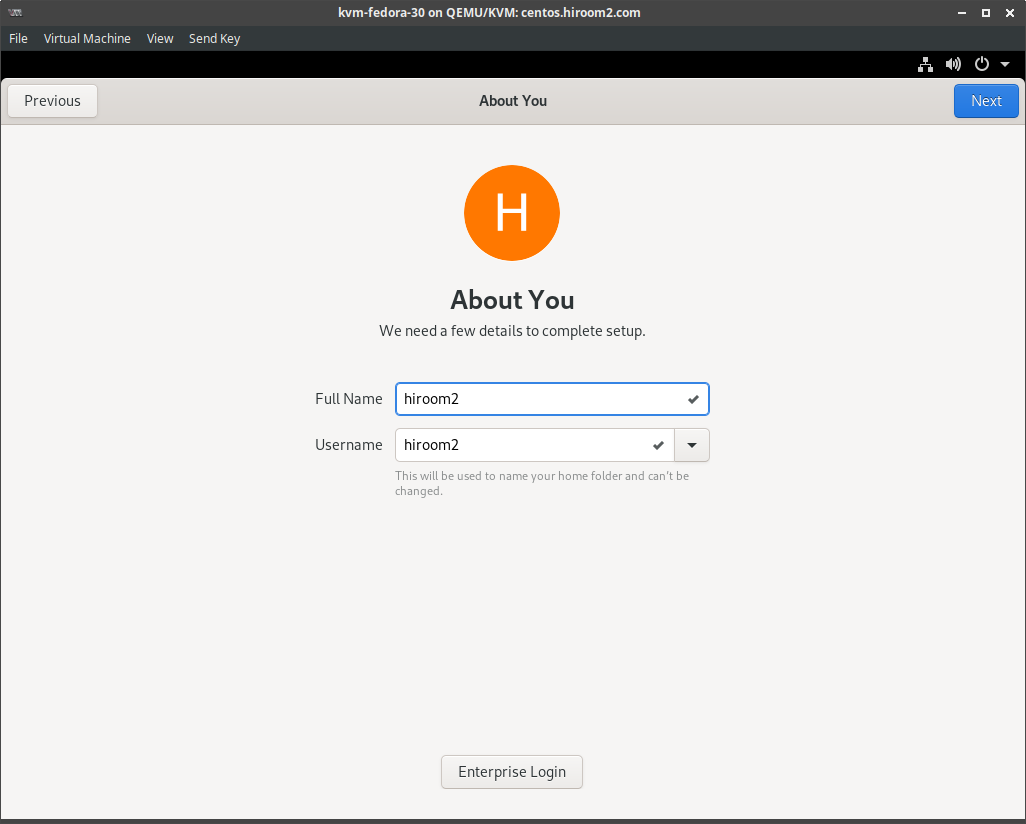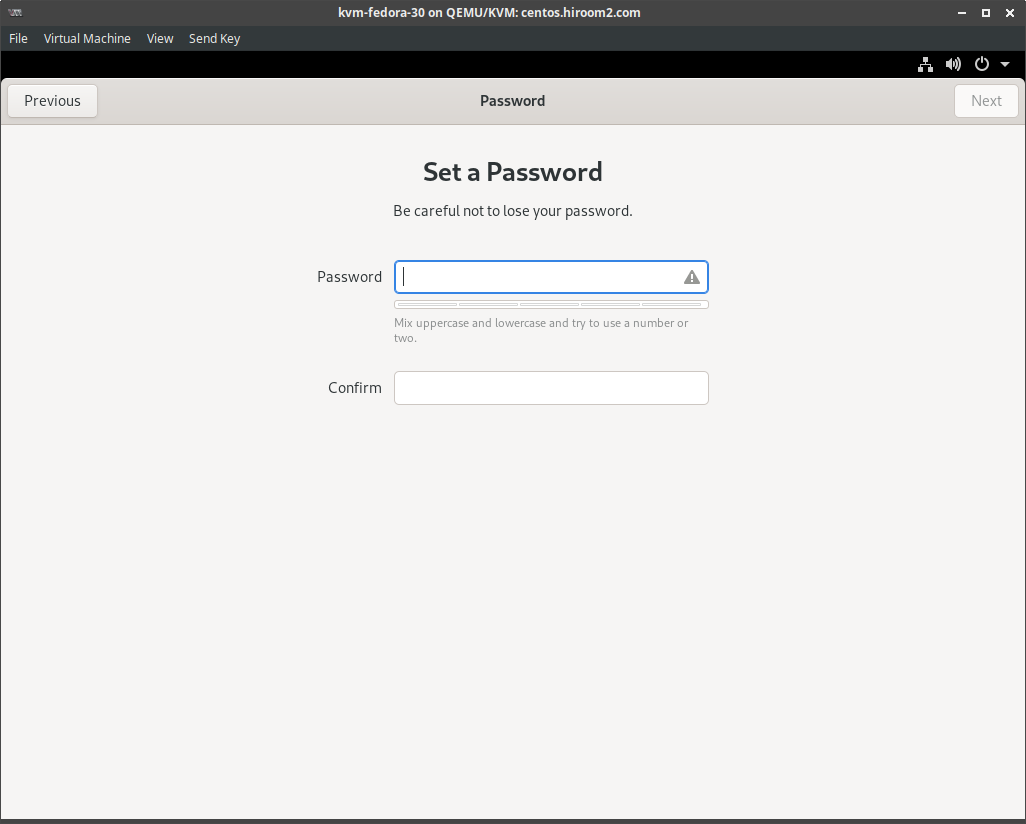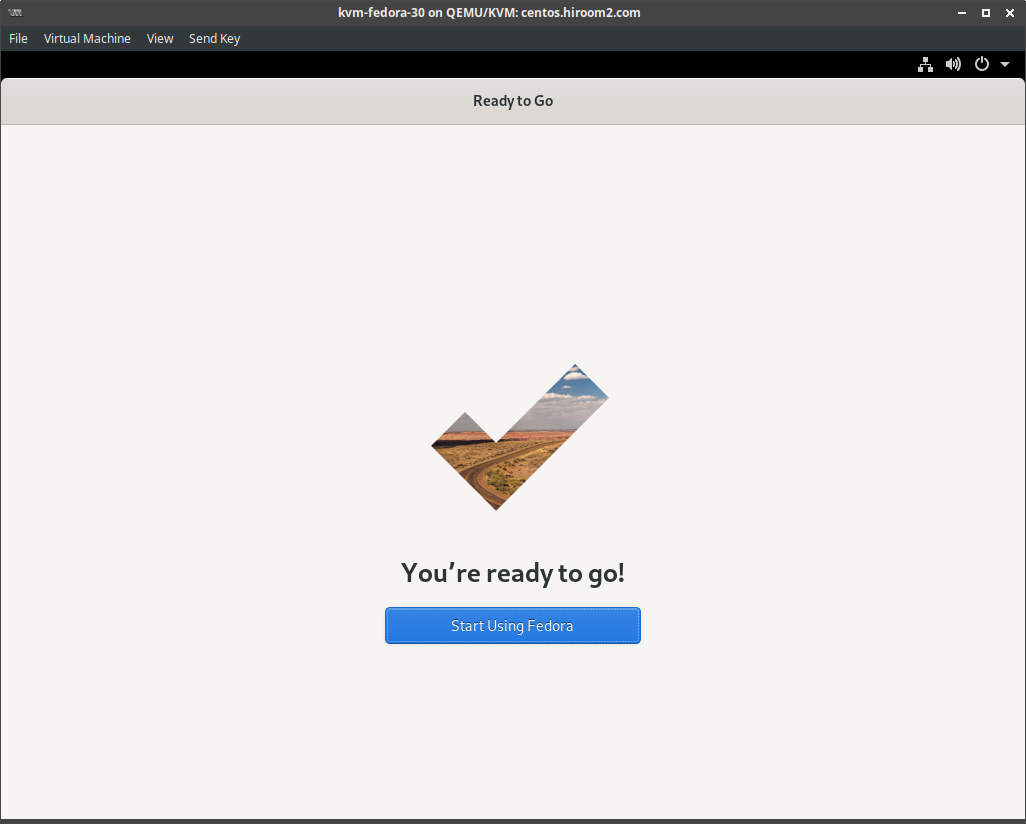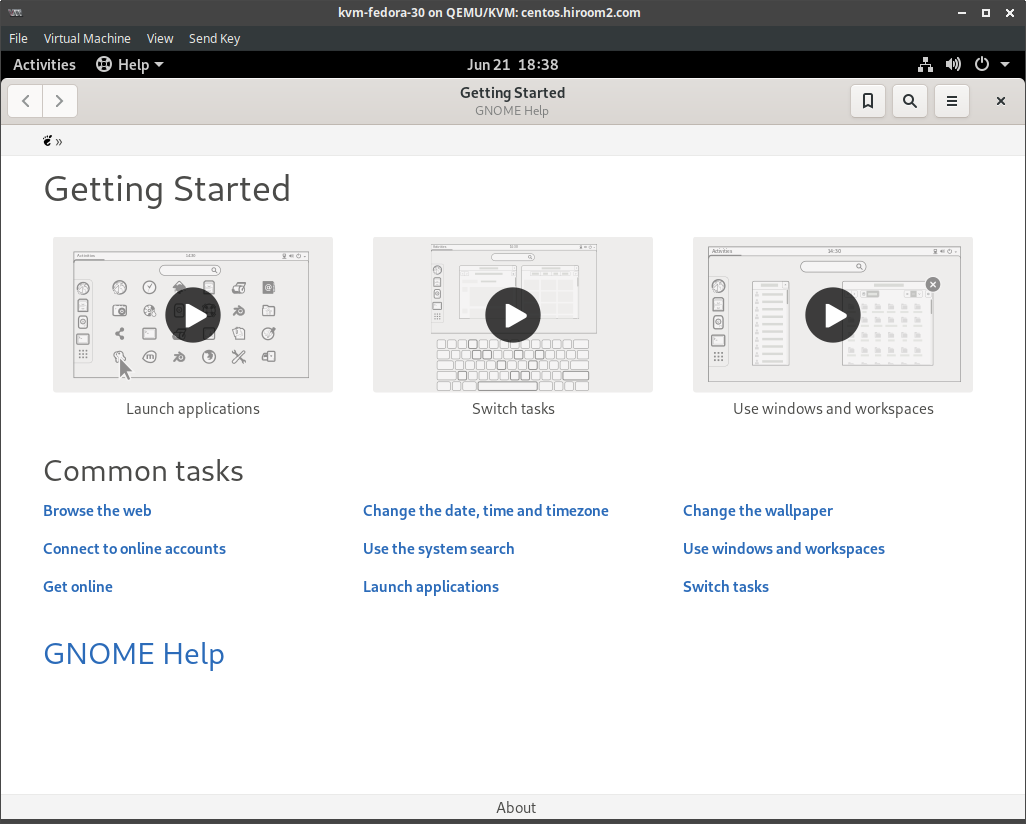This article will describe installing Fedora 30 and upgrading from Fedora 29 to Fedora 30.
Table of Contents
1 Install Fedora 30
Download Fedora-Workstation-Live-x86_64-30-1.2.iso from download.fedoraproject.org.
LiveDVD's GRUB starts. Boot machine with Fedora-Workstation-Live-x86_64-30-1.2.iso. Select "Start Fedora-Workstation-Live 30".
The hostname on LiveDVD is localhost-live and this will effect logical volume name of LVM.
/dev/mapper/fedora_localhost--live-root
Changing hostname to localhost.localdomain provides logical volume name equaled with Fedora 27.
$ sudo hostnamectl set-hostname "localhost.localdomain"
Back to installer and select "Install to Hard Drive".
Select language.
If you choose your country language, keyboard layout will be valid to your keyboard. If you don't choose your country laungage, you need select keyboard layout with selecting "KEYBOARD".
Select "Installation Destination".
Select install device on "Local Standard Disks". Fedora will split /home from / when the device has an enough size. Splitting /home from / is useful for backup /home. But you do not backup /home, select "Custom" at "Storage Configuration" and click "Done"
Select "Click here to create them automatically".
Remove /home with under minus icon.
Input large value to "Desired Capacity" of / and select "Update Settings".
Select "Done".
Select "Accept Changes".
Select "Begin Installation".
Installation is beginning.
Installation is completed. Select "Quit".
Restart machine. Eject DVD after power off.
Firstboot window is displayed. Press "Next".
If not use "Mozilla Location Service", turn off "Location Services". If not send static report to developper, turn off "Automatic Problem Reporting". Press "Next".
If you uses applications bound with SNS account, input SNS account. If not input this, you can uses SNS account on browser. Press "Skip".
Input Fullname and Username for adding user. Because the root user is lock out, this added user will join to wheel group which can run sudo command. Press "Next".
Input password of added user. Press "Next".
Firstboot is completed. Press "Start Using Fedora".
Login is displayed. You can login with added user.
2 Upgrade from Fedora 29 to Fedora 30
Update packages of Fedora 29 and reboot.
$ sudo dnf update -y $ sudo dnf upgrade -y $ sudo reboot
Upgrade to Fedora 30. If running command via SSH, SSH will be disconnected. But upgrade will be continued on local console.
$ sudo dnf install -y dnf-plugin-system-upgrade $ sudo dnf system-upgrade -y download --refresh --releasever=30 $ sudo dnf system-upgrade reboot