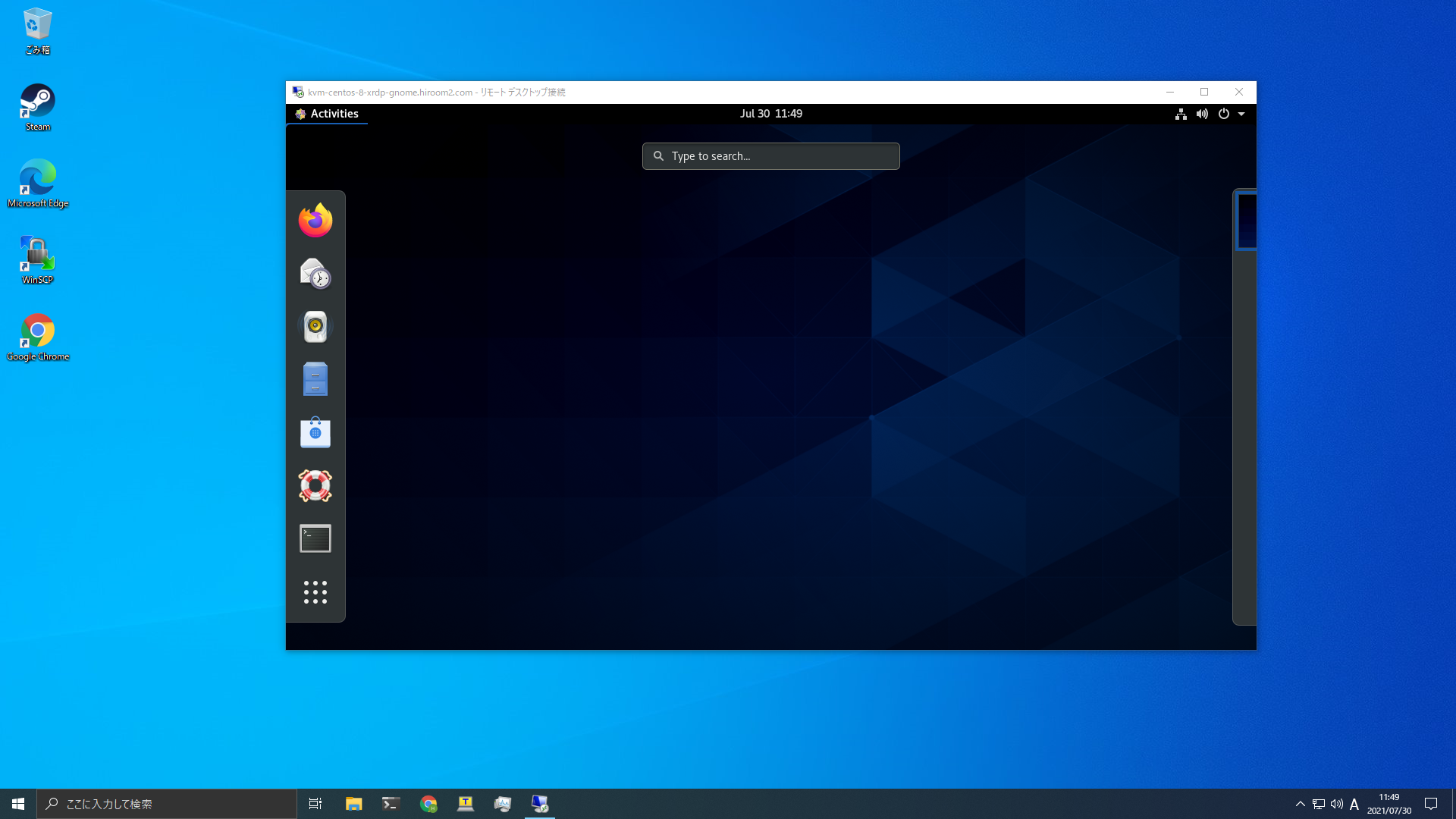This article will describe connecting to GNOME desktop environment via XRDP.
Table of Contents
1 Install GNOME
Install Workstation group with dnf groupinstall.
#!/bin/sh -e sudo dnf groupinstall -y --nobest Workstation sudo reboot
2 Install XRDP
- Enable EPEL repository and install xrdp package.
- Because spice-vdagentd and geoclue is denied by AVC via XRDP, add rules to SELinux and allow access.
#!/bin/sh -e # Enable EPEL repository. sudo dnf install -y epel-release # Install xrdp. sudo dnf install -y xrdp xorgxrdp sudo systemctl enable xrdp sudo systemctl start xrdp # Open 3389/tcp. sudo firewall-cmd --add-port=3389/tcp --permanent sudo firewall-cmd --reload # Define SELinux rules and allow it. cat <<EOF > xrdp.te module xrdp 1.0; require { type vdagent_t; type geoclue_t; type unconfined_service_t; class dir search; class file { open read getattr }; } allow vdagent_t unconfined_service_t:dir search; allow vdagent_t unconfined_service_t:file { open read getattr }; allow geoclue_t unconfined_service_t:dir search; allow geoclue_t unconfined_service_t:file { open read getattr }; EOF sudo checkmodule -M -m -o xrdp.mod xrdp.te sudo semodule_package -m xrdp.mod -o xrdp.pp sudo semodule -i xrdp.pp sudo rm xrdp.te xrdp.pp xrdp.mod