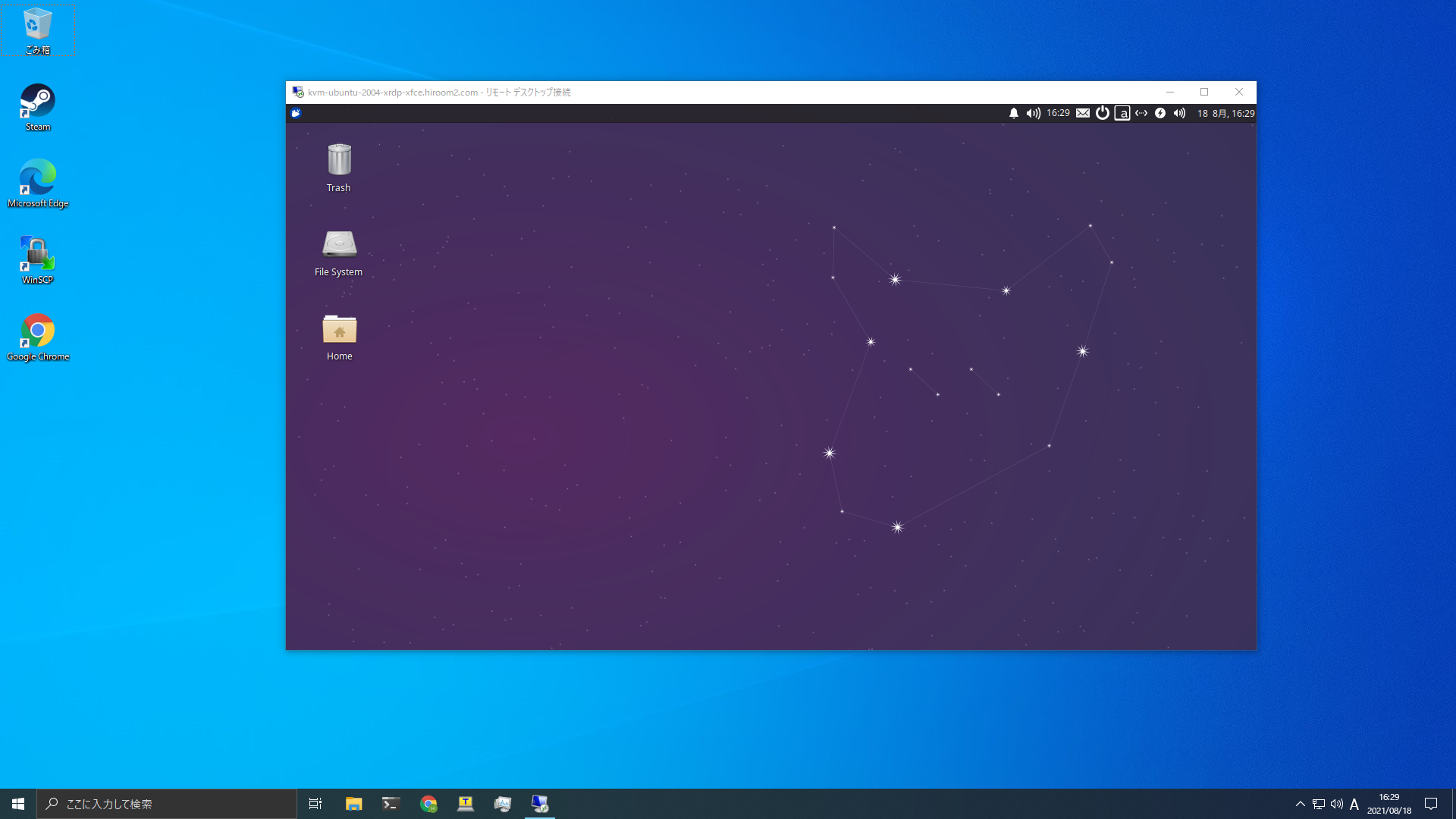This article will describe installing Xfce desktop environment and XRDP, and connecting to Xfce desktop environment via XRDP.
Table of Contents
1 Install Xfce desktop environment
Install Xfce desktop environment with this.
2 Install XRDP
#!/bin/sh -e sudo apt install -y xrdp sudo sed -e 's/^new_cursors=true/new_cursors=false/g' \ -i /etc/xrdp/xrdp.ini sudo systemctl enable xrdp sudo systemctl restart xrdp echo "xfce4-session" > ~/.xsession D=/usr/share/xfce4:/usr/share/xubuntu:/usr/local/share D=${D}:/usr/share:/var/lib/snapd/desktop:/usr/share cat <<EOF > ~/.xsessionrc export XDG_SESSION_DESKTOP=xubuntu export XDG_DATA_DIRS=${D} export XDG_CONFIG_DIRS=/etc/xdg/xdg-xubuntu:/etc/xdg:/etc/xdg EOF sudo mv /usr/bin/light-locker /usr/bin/light-locker.orig cat <<EOF | sudo tee /usr/bin/light-locker #!/bin/sh # The light-locker uses XDG_SESSION_PATH provided by lightdm. if [ ! -z "\${XDG_SESSION_PATH}" ]; then /usr/bin/light-locker.orig else # Disable light-locker in XRDP. true fi EOF sudo chmod a+x /usr/bin/light-locker